As a wordpress newbie, installing themes is one of the basic things you should know and learn. At the end of this tutorial, you woud have learn the various ways on how to install theme.
1. Log in to the WordPress Administration Panel.
2. Select the Appearance panel, then Themes.
3. Select Install Themes
Use the sub-menu or the Search or Filter options to locate a Theme you would like to use.
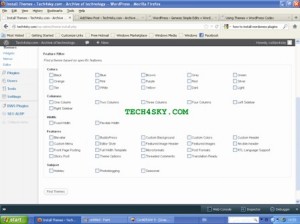
5. Click on the Preview link to preview the Theme or the Install link to upload the Theme to your blog.
6. Use the Upload link in the top sub-menu to upload a zipped copy of a Theme that you have previously downloaded to your machine.
Most web host has cPanel, installing themes via it is very easy to comprehend. Follow the below steps:
1. Download the Theme zip file to your local machine.
2. In cPanel File Manager, navigate to your Themes folder. If you install wordpress on a folder, eg blog, then navigate to “public_html/wordpress/wp-content/themes” and if WordPress is installed in your web-root folder, you should navigate to “public_html/wp-content/themes”.
3. Once you’ve navigated to the Themes folder in cPanel File Manager, click on Upload file(s) and upload that zip file you saved in Step 1.
Once the zip file is uploaded, click on the zip file name in cPanel, then in the panel to the right, click on Extract File Contents, and that zip file will be unzipped.
5. Now Goto your Administrator panel and activate the theme
This method is almost synonymous with that of CPANEL. Follow the procedure below:
1. Download the Theme archive and extract the files it contains. You may need to preserve the directory structure in the archive when extracting these files. Follow the guidelines provided by your Theme author.
2. Using an FTP client to access your host web server, create a directory to save your Theme in the wp-content/themes directory provided by WordPress. For example, a Theme named EXAMPLE should be in wp-content/theme/example. Your Theme may provide this directory as part of the archive.
4. Upload the Theme files to a new directory on your host server.
5. 5. Now Goto your Administrator panel and activate the theme
After uploading the themes with any of the above method, we need to activate the theme in admin. panel.
1. Log in to the WordPress Administration Panel.
2. Select the Appearance panel, then Themes.
3. From the Available Themes section, click on the Theme title (or Theme screenshot) for the Theme you wish to activate.
4. A preview of the Theme will be shown.
5. To activate the Theme click the Activate “Theme Name” link in the top
right
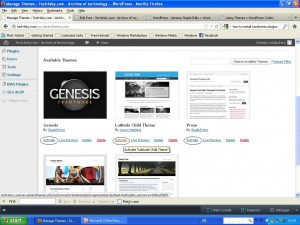
YOUR THEME IS READY.