If you are a regular visitor to my blog, you already know Aptana Studio is my favourite IDE.
Today while using Aptana built-in FTP client, I discovered that whenever I create or download a file, the file always have a file permission of
-rw-rw-rw- or chmod 666

I call this the Devil’s CHMOD permission.
Setting a file permission to 666 means all users can read and write but do not execute. This may pose a security threat to your website files.
I host my entire web project on shared web hosting. For security reasons, the host engineers blocked access to every file having 666 chmod such that when you try to access such file, you get Error 500 – Internal Server Error.
If you are using Aptana Studio and will want to change the default “666” file permission when uploading and/or downloading files via Aptana FTP, follow the steps below;
- In Aptana menu bar, click Windows -> Preferences
- Under Publishing, click “FTP”
- Set your preferred default permission. alternatively, check/tick the to the permissions of the source file or folder radio button if you want to retain the file permission of the file or inherit the permission of the folder.
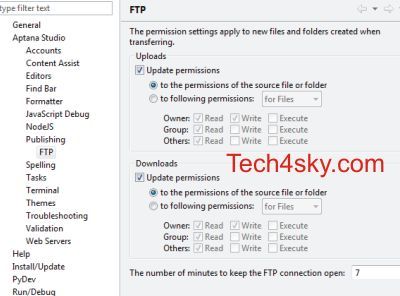
You can also change individual file permission by right-clicking on the file and selecting “properties” or alternatively via Alt+Enter.