I have been using feedburner for quite some time now to handle my blog feed. the feed URL generated by feedburner is usually http://feeds.feedburner.com/keywordphrase. looking at the links, visitors can easily know you are using a third-party service to serve feed to them.
Am going to guide us on how to change feedburner URL to our own custom domain like http://feeds.w3guy.com/tech4sky.
Also you will now be able to login to feedburner with your branded custom domain. for example i can login to feedburner using feed.w3guy.com/.
To brand or customize your feedburner URL, follow the steps below.
- Login to feedburner dashboard and click on My Account

- Click My brand located at the left sidebar
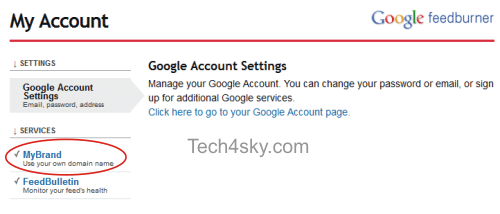
- If you want to host your feeds at the feeds subdomain (this is the most common choice, like feeds.domain.com), your CNAME entry should point to the value given by feedburner. it should look like xxxxxx.feedproxy.ghs.google.com
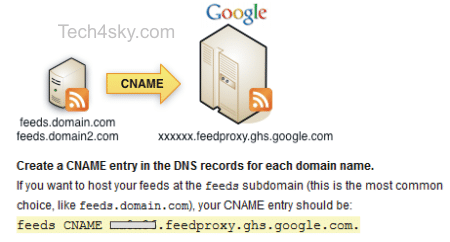
- Scroll to the step 2 and park the CNAME created subdomain and save.

NOTE
It can take up to 24 hours for a new CNAME entry to take effect. If your new feed address isn’t working, have a nice day and check back tomorrow.
Next, you need to redirect your feedburner feed from the old URL to the new branded subdomain