I recently bought a new Lenovo ThinkPad Rseries laptop. i decided to use Avira antivirus to fight and remove viruses. after the installation, my Firefox default search engine changed from Google.com to Avira.search.ask.com. i do enter my search query in the Enter Address bar.
Learn how i revert back my default search engine back to Google in Firefox.
- in Firefox type about:config in the address bar and press ENTER.
- Search for keyword.url Locate and double-click the entry for keyword.URL
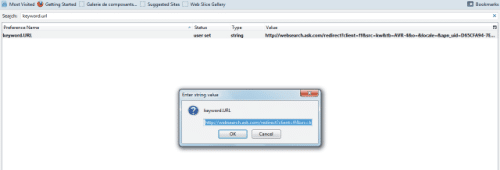
- Modify it by adding your preferred value like this:
http://***/search?ie=UTF-8&oe=UTF-8&sourceid=navclient&gfns=1&q= - in the above link instead of *** put the search engine address you like.
Examples: for Google=> http://www.google.com/search?ie=UTF-8&oe=UTF-8&sourceid=navclient&gfns=1&q=
for Bing=> http://www.bing.com/search?ie=UTF-8&oe=UTF-8&sourceid=navclient&gfns=1&q=
To change the homepage of Firefox from displaying the undesirable search engine, follow the steps below
- Navigate to Firefox Option page as shown in the image below
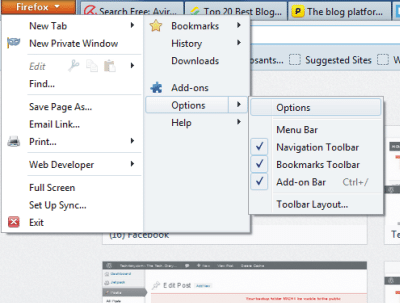
- On the General tab, navigate to the Homepage and change http://www.ask.com?o=10148&l=dis&tb=AVR-4 to http://www.google.com or any other search engine of your choice.
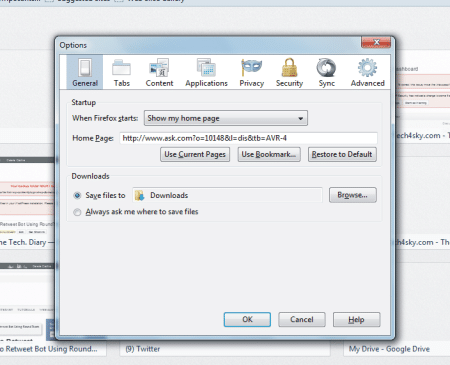
If you are the type that uses the bar at the right, click and select your preferred search engine as shown in the image below 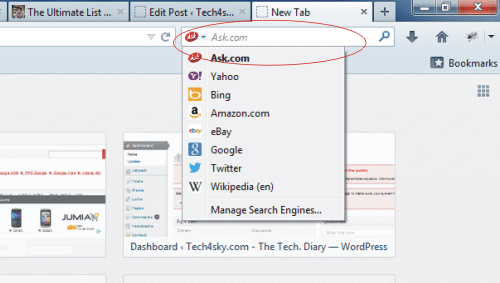
I will update this post as soon as i discover Avira also change other web browser default homepage and search engine.
Just hope someone find this tutorial useful.