Avira has been my antivirus of choice for a long time now.
These past few days, I was constantly bugged by its automatic updates (auto-update) and the subsequent dialog box appearance to reboot my computer after the update has successfully been downloaded.
Admittedly, I found it obnoxious and intrusive, thus I had to find a way to deactivate the update.
Mind you, there is no option in Avira to disable auto update. Below is how I was able to stop the auto-update.
- Open Avira’s configuration dashboard.
- On the sidebar menu; under PC Protection, click
Update,Web serverand then selectProxy settings. - Check
use this proxy serverand enter fake data into the setup form. See mine in the screenshot below.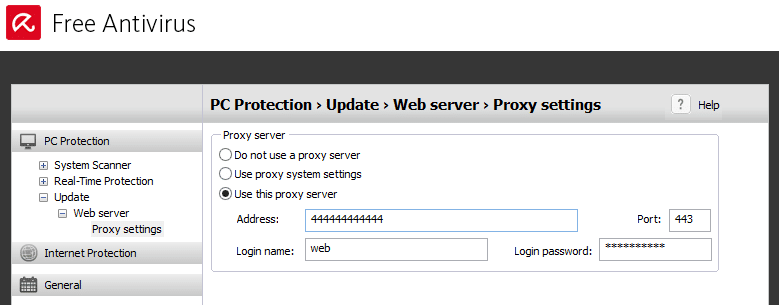
- Finally, click the
Applyand thenOkbutton
Any time you want to check and download an update, see the guide below.
- Return to the
Proxy settingspage. - Check
Do not use a proxy server. - Click the Apply button then the OK button.
- Go to the Antivirus dashboard and press
F9key to manually trigger the update.