Firefox ships with a Sync service that synchronizes and save the following to its server – bookmarks, browser history, saved passwords, tabs, add-ons and preferences.
The importance of a sync services such as Firefox sync cannot be over-emphasize in that they provide a central location for you to access your browser data from any device.
I recently changed my windows laptop at home to Asus X551CA Windows 8 (affiliate link) laptop thus the necessity to copy my bookmarks and other browser data from the old computer to the new laptop which I did by forcing Firefox to instantly sync my data so they are available at the browser in the new laptop.
There are two ways (to the best of my knowledge) to force Firefox to start syncing data immediately.
Method I
Press Alt + T and click the Sync Now button.
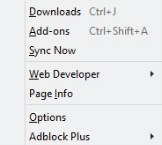
Method II
By default, Firefox synchronizes the browser at 10 minutes (600000 milliseconds) interval. Setting the sync interval to say at every second will also quicken synchronization.
To reduce the sync duration, follow the steps below.
- Type
about:configin the address bar, hit enter and confirm you’ll be careful. - Search for
services.sync.syncInterval - Change this value to any value in milliseconds you want. Since we want it done every seconds, set this to 1000 (which is 1 x 1000).
- Close and restart Firefox.
Credit to this superuser thread.