Unlike Firefox, Google Chrome doesn’t have an effective in-built browsing session storage. say your Chrome browser crashes as a result of your computer having a slight problem, there is very little or no chance that you will be able to restore your browsing session. Below are some chrome tips to help store / save your browsing session so you won’t lose your opened tab in the event of Google chrome crashing.
-
Continue where I left off
With this settings turn ON, when you open Google Chrome, it will restore your browsing session on startup so you can continue where you left off. to turn this settings on, Goto Chrome settings page, and check the radio button Continue where I left off
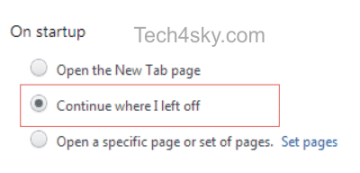
-
Bookmark All Tab
Aside the regular bookmarking of site, you can as well bookmark all open Chrome tab together in a folder as well as restore them back in just a few click.
To bookmark all tab, move your mouse cursor to the top of any open tab, right-click and select Bookmark all tabs.. alternatively use Ctrl+Shift+D
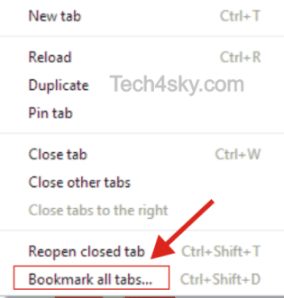
To restore the bookmarked tabs, goto the bookmark folder, right-click and select Open all bookmarks
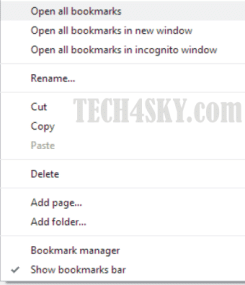
-
Using Session Manager Extension
Session Manager lets you save sessions of your opened tabs and windows, and to quickly re-open them whenever you like. With Session Manager you can quickly save your current browser state and reload it whenever necessary. You can manage multiple sessions, rename or remove them from the session library.
Each session remembers the state of the browser at its creation time, i.e the opened tabs and windows.
Once a session is opened, the browser is restored to its state. - Aside the use of session manager Addon, there are several Tab management extensions for Chrome, check out this list by makeuseof