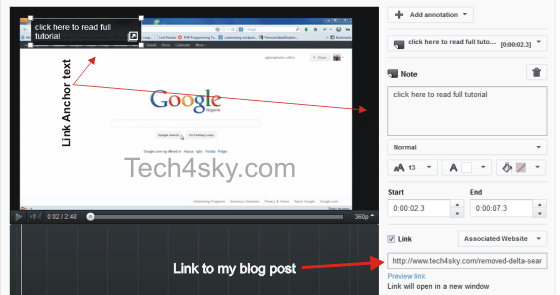YouTube is one great website you can use to get increase traffic from. i recently started creating and uploading videos on it, one problem i had was adding my blog post link to the video.
I wanted to add the link so users will see, click it and be taken to my blog.
By default, you can’t add your blog or website link to YouTube videos, rather you can only add links to Video, Playlist, Channel, Google+ Profile/Page, Subscribe, Fundraising Project.
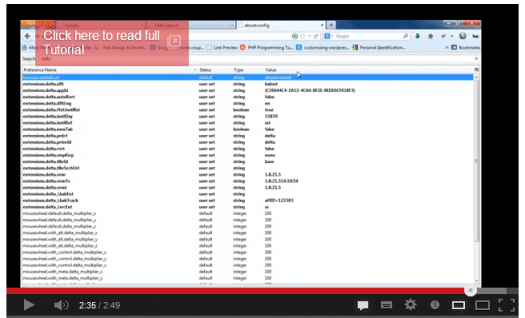
In YouTube, adding a link to your website or blog is termed Associated Website Annotations.
You are only allow one to include one associate website subject to be successfully be verified. in my case, i added my blog as my associate website because am going to be linking to it more often.
Before proceeding, check if your channel meet this criteria on the YouTube Settings/Features page..
Embed Or Add Website/blog Link To Youtube Videos.
Firstly, if you have to verify your youtube account if it isn’t verified. Go to youtube.com/verify and verify it using your phone number
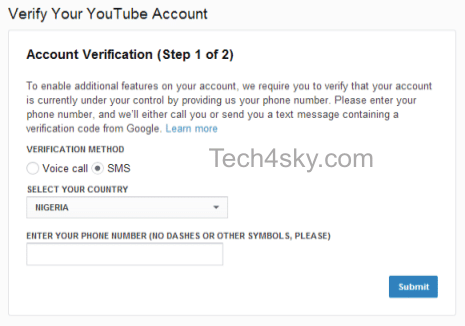
After verifying, follow the steps below to add your blog or website as an associate website.
- Go to your Advanced Channel Settings and add the information in the “Associated website” section.
If the website hasn’t been claim by you on Google webmaster, you won’t be able to add it. you will have to verify it using any of the given method provided before it will be added successfully.
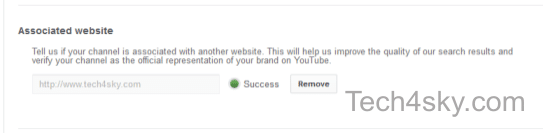
- From your Video Manager, click the down arrow next to the “Edit” button of the video you want to change, then click Annotations.
- If this is the first time you’re using External linking annotations, at the top of the menu you’ll see a banner that says “Enable your account for external annotation links.” Click the Enable button and accept the Terms and Conditions.

- Once you’ve accepted the Terms and Conditions, click the Add annotation button to create a new annotation
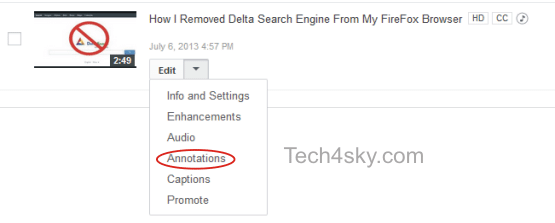
Or you can visit the video page and click the Annotation link beneath
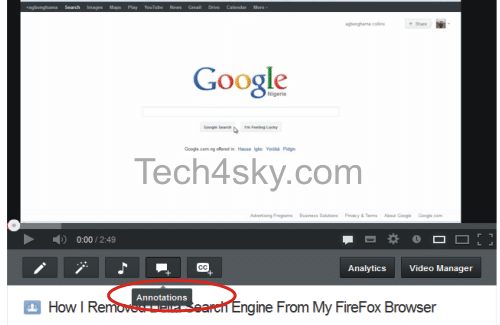
Next is adding the hyperlink to our youtube videos
While you are inside the Annotations edition, click the Add annotation button to create a new annotation and choose between Speech Bubbles, Notes, Spotlight or Label. Select the “Link” checkbox, choose “Associated Website” from the drop-down and paste the URL. Publish and you’re done.