Do you want to accept credit card payments on your WordPress site?
Accepting credit card payments on your WordPress website opens up the massive potential for making money from what you do. Whether you’re an entrepreneur, a small business owner, or an established e-commerce enterprise, providing an effective payment experience is essential for driving customer satisfaction and boosting sales.
Fortunately, WordPress offers an array of plugins and integrations that make accepting credit card payments a breeze. With just a few steps, you can transform your WordPress website into a fully functional online store capable of processing transactions and meeting your customers’ needs.
In this detailed article, we will explain the advantages of accepting credit cards and guide you through accepting credit card payments in WordPress. We’ll cover everything from selecting the right payment gateway to installing necessary plugins and providing step-by-step instructions. By the end, you’ll feel confident in navigating the world of online payments.
Why Accept Credit Card Payments in WordPress?
Accepting credit card payments in WordPress offers several advantages for businesses or individuals running e-commerce websites or selling products and services online. Here are some key reasons to consider accepting credit card payments on your WordPress site:
- Enhanced customer convenience: Credit cards are a widely used and standard payment method for online shoppers. By accepting credit card payments, you provide customers with a convenient and preferred payment option, making completing purchases on your website easier.
- Increased sales and conversions: Credit cards are a popular and trusted payment method. By offering credit card payment options, you can attract more customers and increase your sales and conversion rates. Some customers may abandon their purchases if their preferred payment method is unavailable, so accepting credit cards helps reduce cart abandonment.
- Global accessibility: Credit cards are widely accepted globally, allowing you to cater to customers from various countries and regions. You can tap into international markets and expand your customer base beyond geographical boundaries by enabling credit card payments.
- Recurring billing and subscriptions: Credit card payments are essential if your business model involves recurring billing or subscription-based services. By accepting credit cards, you can automate recurring payments, making it easy and convenient for your customers to continue their subscriptions.
What Is a Payment Gateway and How It Works?
We have mentioned payment gateway several times now, so what are they, and how do they work?
A payment gateway is a service that helps online businesses securely accept electronic payments. It acts as a bridge between the customer, the business, and the financial institution to facilitate transactions.
For instance, when customers purchase on your website, the payment gateway securely collects their payment details, like credit card information. It then encrypts this sensitive data and sends it to the payment processor for authorization.
The payment processor verifies the transaction and communicates the response to the payment gateway. The payment gateway then relays this response back to your website, notifying you and the customer about the success or failure of the transaction.
In essence, a payment gateway handles the transaction process, ensuring the security of customer information and enabling smooth payment processing for online businesses. Although several steps are involved, the process takes only a few seconds. It’s fast, secure, and lets you handle WordPress payments without directly handling financial information.
Some examples of payment gateways include Stripe, PayPal, Authorize.net, Square, Paystack, and Skrill. These gateways integrate with your WordPress website via a plugin, enabling you to securely handle credit card transactions and manage payments conveniently from your WordPress dashboard.
Let’s explore how you can accept card payments on your website using the ProfilePress plugin.
Why Use ProfilePress?
There are multiple plugins available in WordPress that can help you accept credit card payments. However, each of them requires a significant amount of effort to learn and understand. On the other hand, ProfilePress is user-friendly and easy to use. You don’t need any technical expertise; setting up only takes a few minutes.
ProfilePress is a comprehensive and user-friendly tool for online stores and websites. It lets you sell digital products, create membership sites, and control your website content. With ProfilePress, you can quickly build forms using its drag-and-drop interface. It also offers features like invoicing, receipt generation, membership plans, content locking, and integration with payment gateways. Additionally, it comes with over a dozen addons you can enable in one click to add more features to your website.
In the following sections, I will demonstrate how to install and activate ProfilePress and integrate a payment gateway for accepting credit card payments.
Getting Started with the ProfilePress Plugin
To begin, you need to buy a ProfilePress license. Go to ProfilePress’s website and select the pricing plan that best fits your needs.
Once you have made your purchase, an email containing the plugin’s download link and your license key will be sent to you. Alternatively, you can download the plugin from your account page on the ProfilePress website.
After downloading the plugin, log in to your WordPress admin dashboard. Go to the Plugins page, click the “Add New” button, and then select “Upload Plugin“.
Next, click “Choose file” and select the plugin zip file you downloaded earlier. After that, click on “Install Now.”
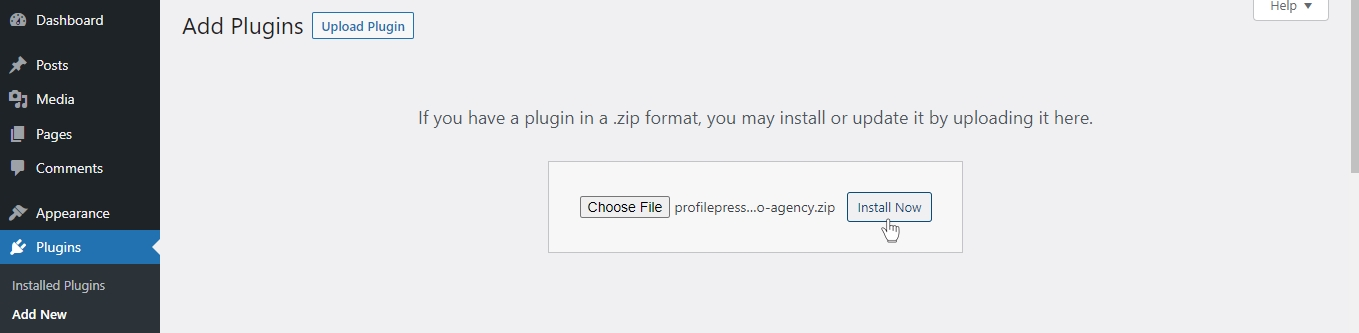
Wait a few seconds for the installation to be completed. Once the plugin is installed, click “Activate Plugin” to activate it on your site.

At the top of the page, you will see a notification that says, “ProfilePress needs to create several pages,” Click on the “Create Pages” button to complete the plugin setup.

Connect Payment Gateway
ProfilePress lets you use well-known payment services like Stripe, Razorpay, Paystack, and Mollie. In this article, we will explain how to connect the Stripe payment gateway to your website so that you can start accepting credit card payments.
To do this, navigate to ProfilePress settings from your WordPress admin sidebar.
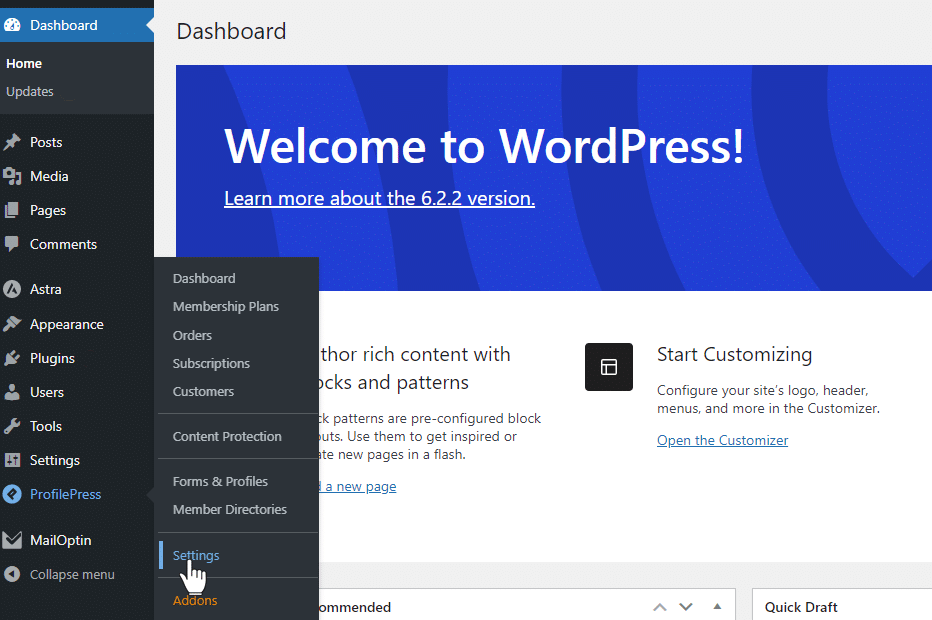
Next, click the Payments tab > Payment Methods sub-tab and choose Stripe.
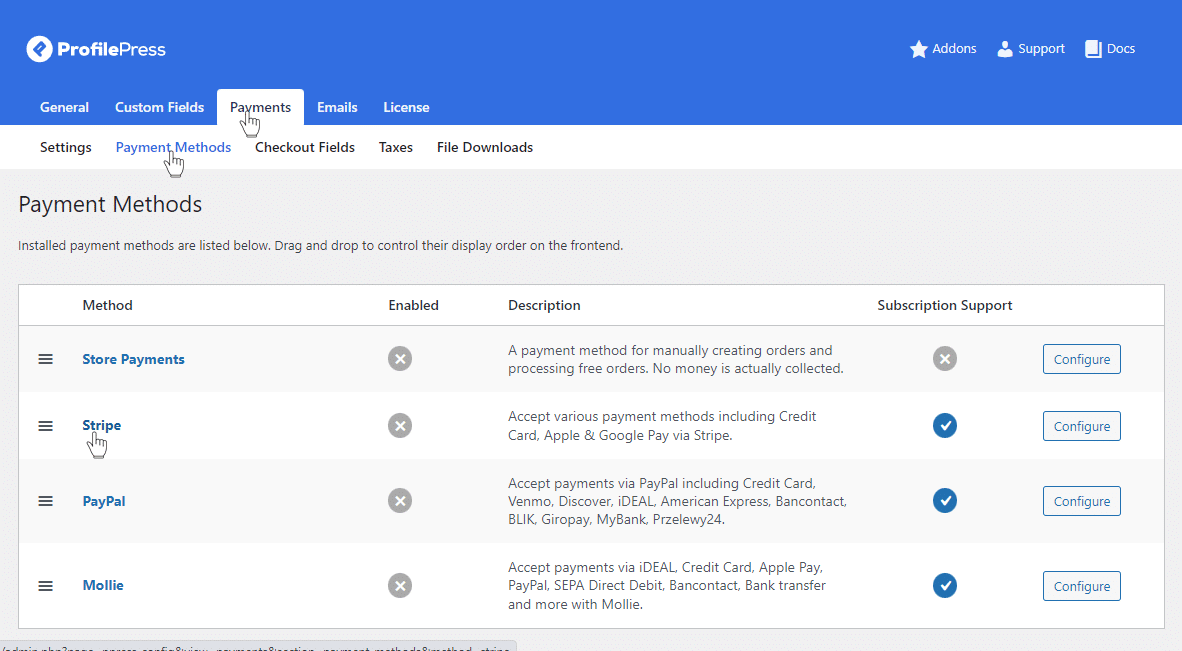
Click the giant, blue Connect with Stripe button.
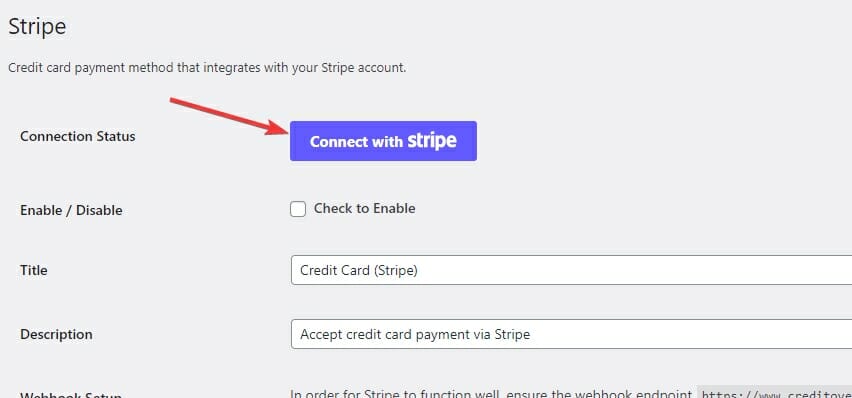
Now, Stripe will ask you to log in.
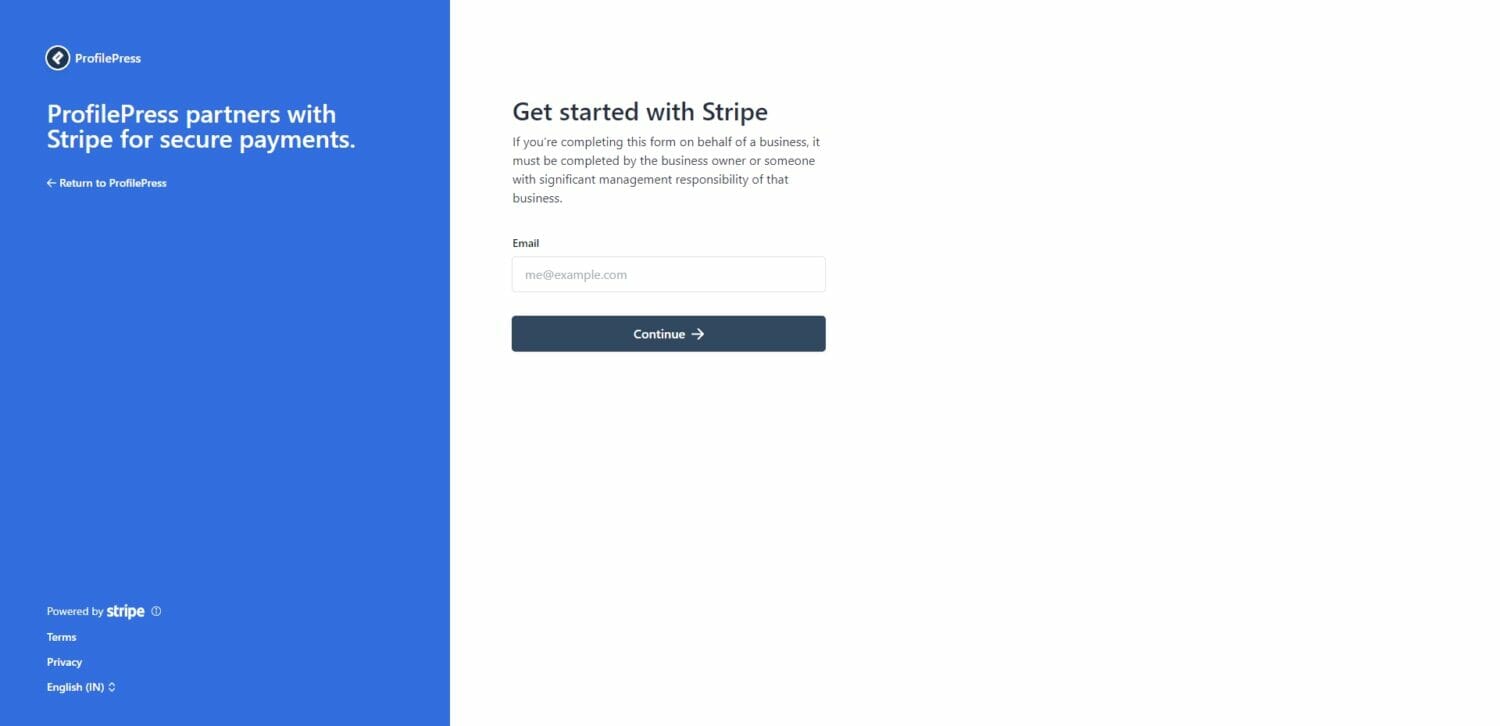
Once logged in, you’ll be asked to select the account you’d like to use.
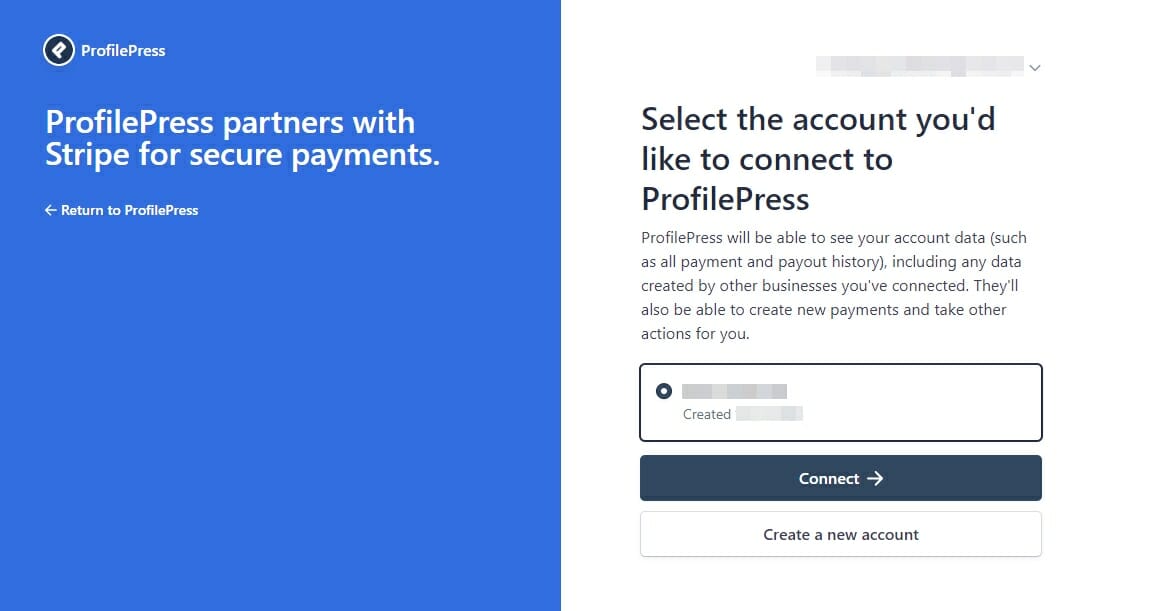
Choose the account you wish to use and tap on the connect button. This action will redirect you to the configuration page.
After successfully linking your Stripe account, check the Enable checkbox and provide a statement descriptor. The statement descriptor is the text displayed on your customers’ credit card statements for charges. It is recommended to use your business name for this purpose. If you have a short domain name, you can enter it in this field.
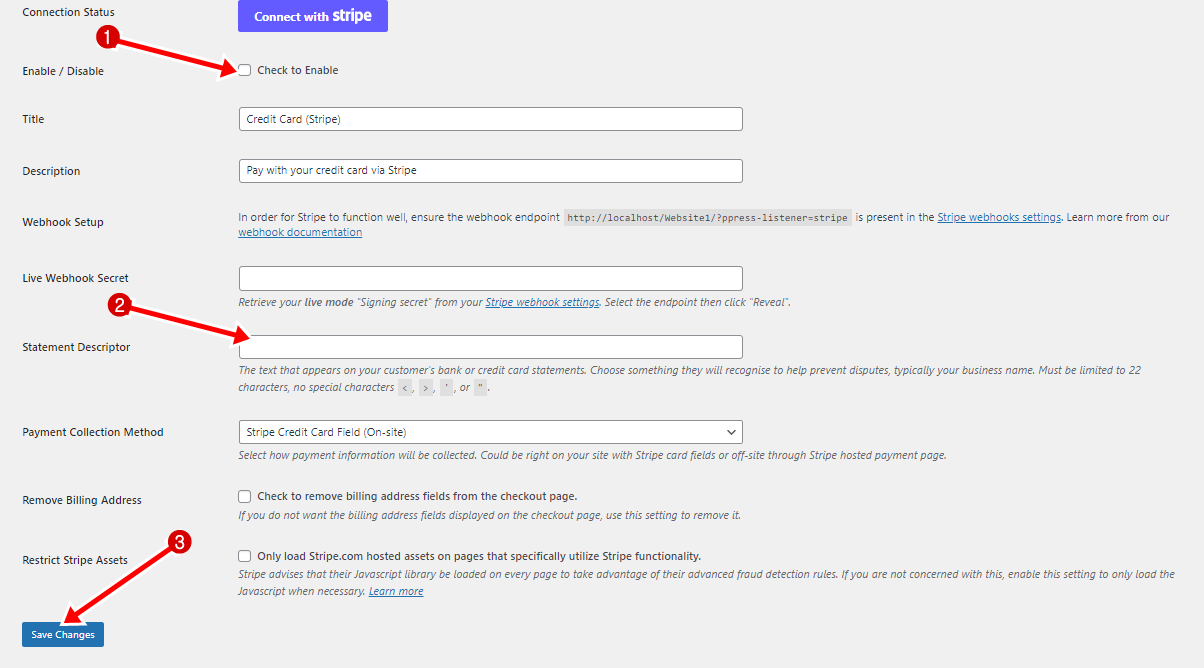
Click Save Changes to enable Stripe payments on your website.
And that’s it.
We have connected this website to a payment system called Stripe, which allows us to accept credit card payments. Once customers finish their purchase, they can pay with a credit card using Stripe.
Let’s set up a payment plan to test our new configuration.
How To Create a Payment Plan For Your Website
Now that you have turned on Stripe payments, it’s time to make payment options for your website. ProfilePress allows you to create a membership plan that will enable you to sell a product or service. It’s a simple way to begin selling items on your WordPress site.
In this example, we will make a membership plan to sell our online course to those visiting our site.
Navigate to ProfilePress > Membership Plans to create a new membership plan.

Click the Add New Plan button. It will take you to the Add Plan page.

First, enter a plan name, a description of the plan, and a price.
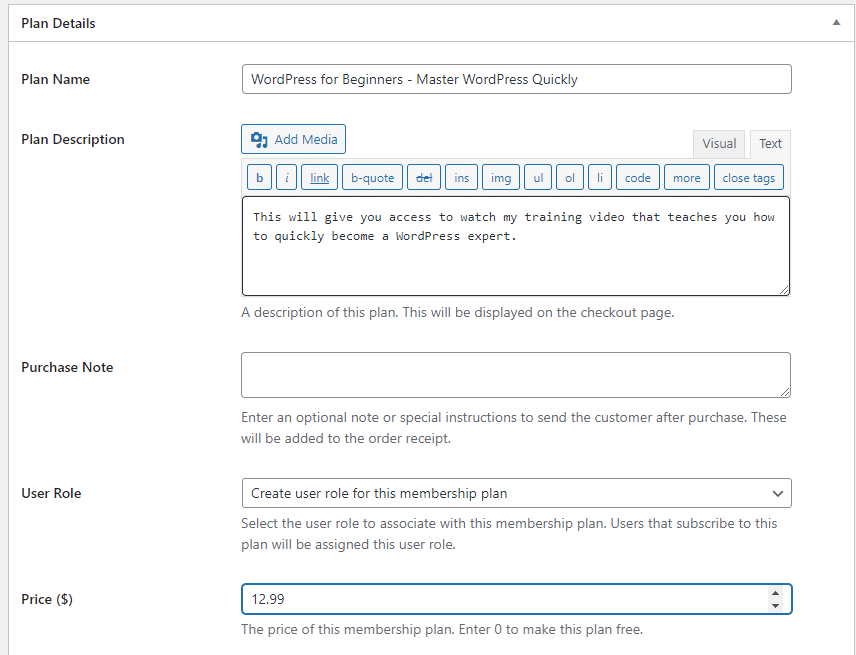
When users checkout, they will see your description displayed. Ensure that it is clear and effectively explains the contents of the plan.
Now, go to the bottom of the page and find the Subscription Settings section. This section lets you choose how often you want to be billed. You can ask your potential customers to pay once or let them subscribe daily, weekly, monthly, every three months, every six months, or once a year.
For the subscription length option, you can let the customer renew their subscription indefinitely until they cancel, or you can set a specific number of payments.
Also, depending on your business type, you can offer a free trial and charge a one-time fee when customers sign up.
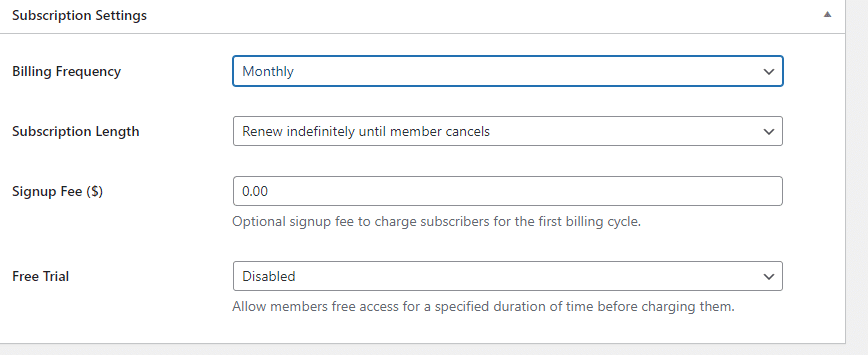
For this example, select a one-time purchase as the billing frequency.
Next, insert your digital product into the download & integration section.

Click “Save Plan” to save your changes after editing the membership plan. You can create additional plans by following the same steps mentioned above.
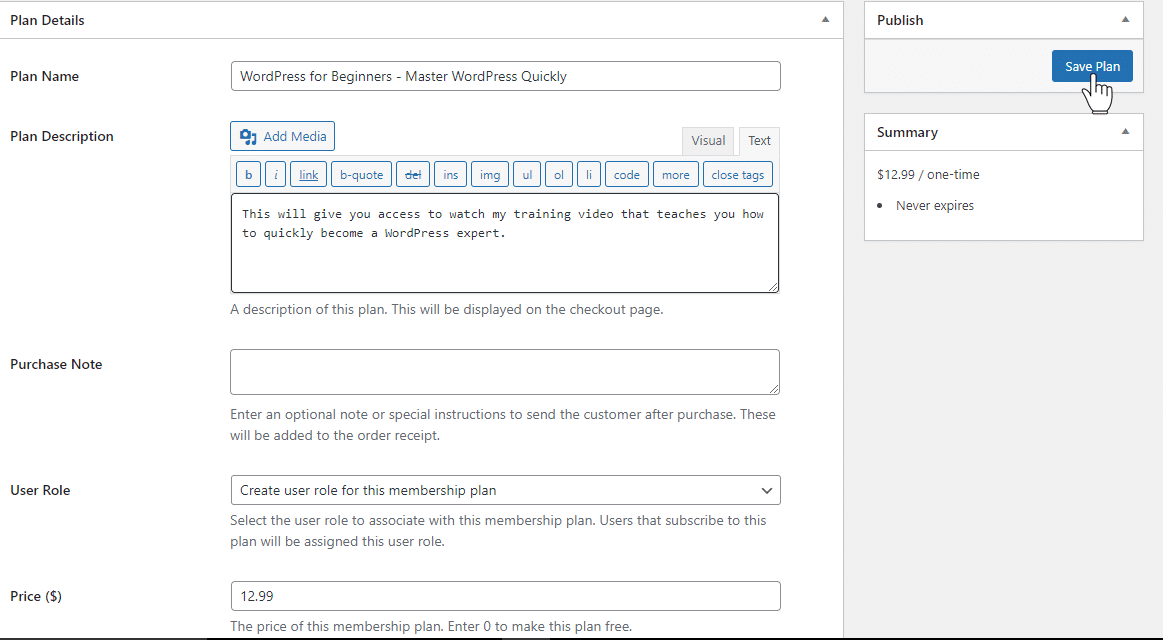
Your new plans will not be visible on your website by default. Instead, you need to connect them to the checkout pages where you want your users to be able to make a purchase.
To locate the checkout link for each plan, go to the Membership Plans section in the ProfilePress settings.

Open the checkout link, so you can see the checkout page your customers will see.

In the picture shown above, you can see that it is now possible to receive payments by credit card on your website. The next thing you need to do is include this link on your product landing page or pricing page so that users can purchase the product.
It is easy to begin accepting credit card payments through Stripe with ProfilePress.
Wrap Up
Accepting credit card payments on your WordPress website can significantly expand your online business opportunities. This article provides clear instructions on integrating payment processing into your site easily.
When accepting credit card payments on your WordPress site, ProfilePress is the easiest option available. Unlike other plugins that might be costly or challenging to navigate, ProfilePress is the best WordPress membership plugin for accepting credit card payments.
So say goodbye to complex payment setups and say hello to a simplified, secure, and efficient payment process. With ProfilePress, upgrading your WordPress site is just a few clicks away.
Get ProfilePress today and start enjoying its benefits.