I recently had a weird experience dealing with WP cron job.
I created and scheduled a post for a specific time. I was shocked when I saw the post wasn’t published instead I saw a Missed Schedule error message.
I thought maybe my web server had problem executing cron job but that wasn’t the case as my backup plugin was still working fine as it uses cron to schedule backups.
I decided to publish the post immediately, but to my greatest surprise, I couldn’t find button to cancel the schedule and publish immediately.
WordPress has an in-built running cron job (called WP cron) that allows you to schedule your posts and events.
In a situation the WP-Cron mal-functions or suddenly stopped working, it will lead to scheduled post missing their publication date.
To understand why this happen, we need to know that the WP-Cron is not a real cron job. It is in fact a virtual cron that only works when a page is loaded. In short, when a page is requested on the frontend/backend, WordPress will first load WP-Cron, follow by the necessary page to display to your reader. The loaded WP-Cron will then check the database to see if there is anything that needs to be done.
Reasons for WP-Cron to fail could be due to: DNS issue in the server, plugins conflict, and heavy load in the server which results in WP-Cron not executed fully, WordPress bug, using of cache plugins that prevent the WP-Cron from loading etc.
Let’s see how to cancel a schedule post on WordPress.
- Login to your WordPress dashboard and go to the post page that wasn’t publish via schedule.
- Then, enter today’s date and time as your scheduled post time and click on “Ok.”. On clicking the OK button, the Update tab will change to Publish.
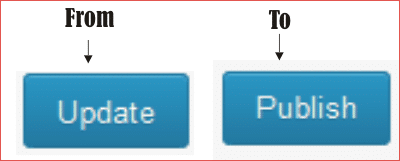 then click Publish and your post will be published immediately.
then click Publish and your post will be published immediately. - NOTE: make sure your timezone is correct in your Settings -> General page
Alternatively, for those who don’t want to get their hand dirty, you can easily solve this problem using the √WP Missed Schedule Fix Failed Future Posts to manage this problem.