Microsoft Compiled HTML Help is a Microsoft proprietary online help format, consisting of a collection of HTML pages, an index and other navigation tools. The files are compressed and deployed in a binary format with the extension .CHM, for Compiled HTML. The format is often used for software documentation.
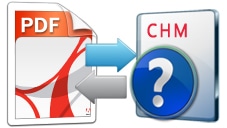 It was introduced as the successor to Microsoft WinHelp with the release of Windows 98 and is still supported in Windows 7. Although the format was designed by Microsoft, it has been successfully reverse-engineered and is now supported in many document viewer applications.
It was introduced as the successor to Microsoft WinHelp with the release of Windows 98 and is still supported in Windows 7. Although the format was designed by Microsoft, it has been successfully reverse-engineered and is now supported in many document viewer applications.
CHM files seem to be over-taken by PDF as the most widely use and accepted eBook format.
I recently downloaded a rar file and after extracting it, OMG! it was a chm file. though i successfully converted it to PDF, am going to be showing you how i did it in case you ran into such problem in the future.
- Download and install Universal Document Converter software to your computer
- Double click the CHM file to open it in Microsoft HTML Help Viewer.
- Right click the document and select Print… in the popup-menu:
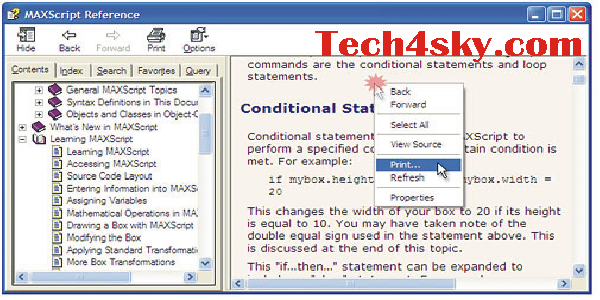
- In the Print window select Universal Document Converter and press Preferences
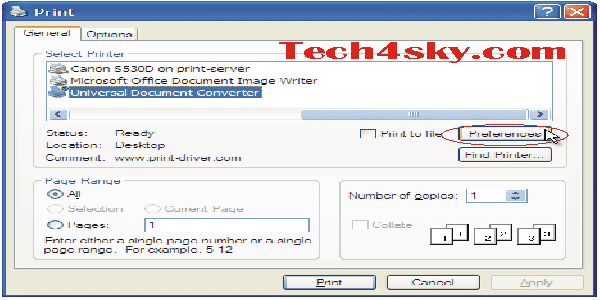
- On the settings panel, click Load Properties.
- Use the Open dialog to select “Text document to PDF.xml” and click Open.
- Click the Print button to start converting from CHM to PDF. When the PDF file is ready, it will be saved to the My Documents\UDC Output Files folder by default.
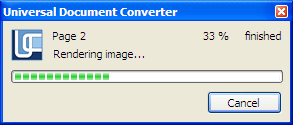
- The converted document will then be opened in Adobe Acrobat, foxit reader or another viewer associated with PDF files on your computer.