I encountered a weird problem with my Windows 7 laptop few days ago. It suddenly refuses to boot and when it does boot, it becomes very slow and occasionally hangs or freeze.
I took it to a local repairer and I was told the only solution was to format and reinstall a new Windows OS on the PC.
I was sad and angry because if I decide to go that route, I will lose a lot of important files as I last backup months ago.
I did some research on Google as per the problem and I discovered the reason for the freezing and hanging was as a result of a lot of application trying to automatically start when the PC boots up.
To fix a very slow, lagging Windows 7 machine, the applications that are automatically initialized on start-up and other unnecessary ones that run in the background eating up memory need to disable
Follow the steps below to disable the startup applications.
- Search for msconfig.exe and open the Windows System Configuration tool as depicted in the screenshot below.
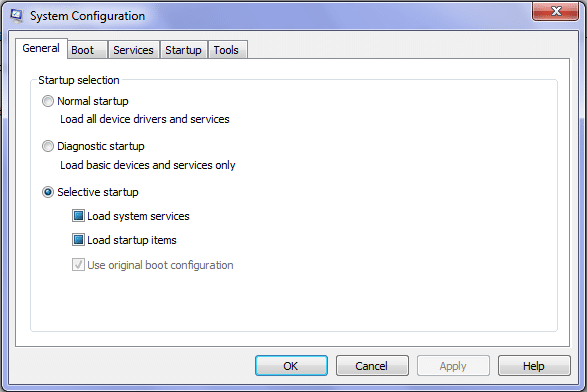
- On the Startup tab, click the disable all button to disable all applications that run on startup.
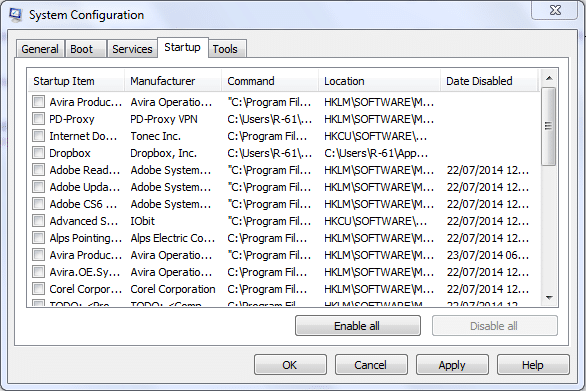
- To further boost the PC performance and speed, go to the Services tab, check the Hide all Microsoft services box and disable/stop all running applications.
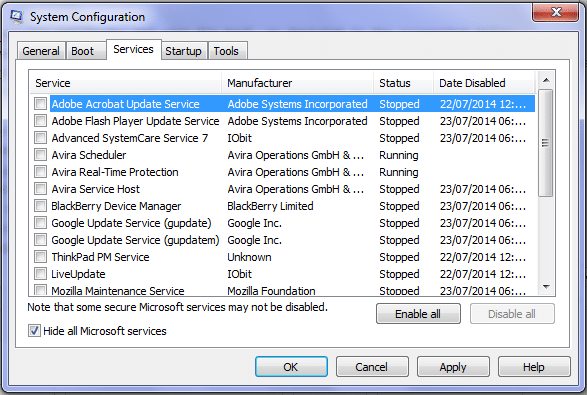
- Apply the changes and you would be prompted to restart your computer.
For a quicker temporary fix; on the General tab, chose the Diagnostic startup or the Selective startup with only Load system services checked.
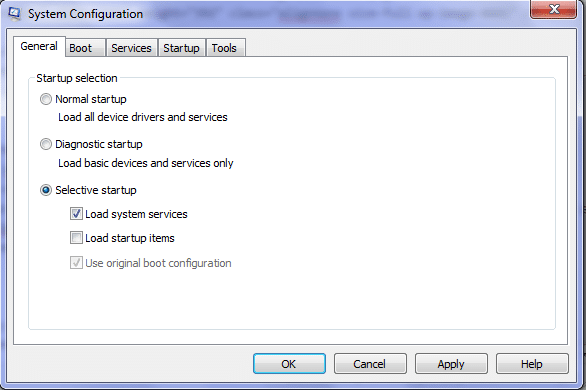
On restarting your computer after performing the above rituals, the hanging and freezing would be gone.