Few days ago, I decided to give Gitorious a try on my Windows PC and see how it compares to Github.
While trying to clone or fork a project for the first time, I was told to generate an SSH keys. Windows unlike *nix operating systems like Linux, isn’t bundled with Git and support for Secure Shell (SSH).
To generate SSH key for Windows, you need to have Git installed on your windows machine. The recommended way to use Git on Windows is the msysGit version which comes with a minimal support for Cygwin.
Now that Git is installed on your Windows PC, open Git Bash (you can find it in Desktop or/and Start Menu) and run the below command to generate an RSA SSH key.
Press ‘Return’ in every question it asks.
ssh-keygen -t rsa
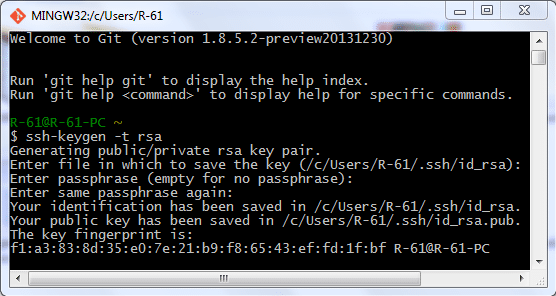
The SSH keys will be generated and saved in your ~/.ssh.
Open the id_rsa.pub with Notepad or run cat .ssh/id_rsa.pub to reveal your public key.
You can now go to your Gitorious account and it as your new public SSH key.