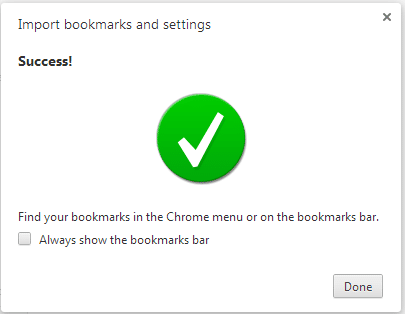Made a transition to Google chrome browser, here is a short tutorial to guide you on how to import your either Internet Explorer or FireFox Bookmarks and settings to your newly found Google Chrome love.
- I guess your chrome browser is opened, click the wrench icon navigate to Bookmarks -> Import bookmarks and settings…
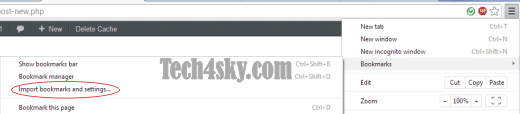
Alternatively, input chrome://settings/importData to visit the import page faster. - Choose your previous browser (internet Explor\er or Firefox) and click the import button.
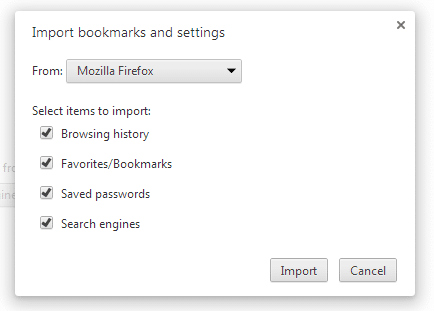
- You should get a success message after the import is completed.