From the its website
cURL is a command line tool and library for transferring data with URL syntax, supporting DICT, FILE, FTP, FTPS, Gopher, HTTP, HTTPS, IMAP, IMAPS, LDAP, LDAPS, POP3, POP3S, RTMP, RTSP, SCP, SFTP, SMB, SMTP, SMTPS, Telnet and TFTP. curl supports SSL certificates, HTTP POST, HTTP PUT, FTP uploading, HTTP form based upload, proxies, HTTP/2, cookies, user+password authentication (Basic, Plain, Digest, CRAM-MD5, NTLM, Negotiate and Kerberos), file transfer resume, proxy tunneling and more.
I personally use cURL in the command line to consume and interact with APIs.
In this tutorial, I will show us a simple method to install cURL easily on Windows without tearing out your hair.
Go to cURL Download Wizard.
Select curl executable.
Select Win32 or Win64 depending on the OS bit your computer is running on.
In Show package for, select Generic.
Then you will have to select version. You can select unspecified or Any.
You will then be redirected to a download page with links to download cURL executable.
Click on any of the link to download a ZIP file of the cURL executable.
Extract the content of the zip file (curl.exe) to a folder location e.g. C:\curl.
To be able to run the curl command globally, add the path to curl executable to your path environmental variable like so:
Press Windows Key + Pause Break then click Advanced system Settings
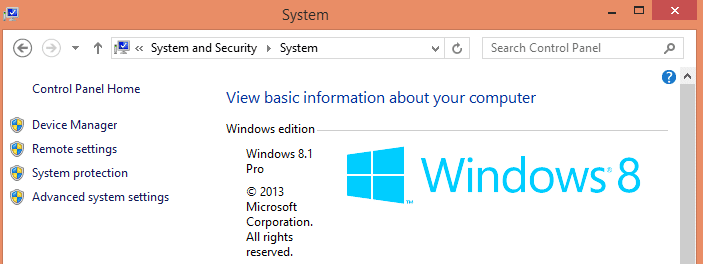
Click the Environmental variables button.
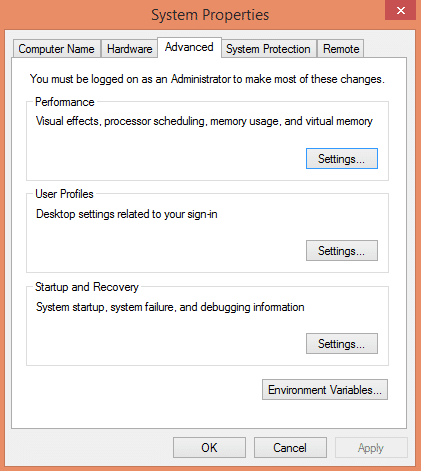
Under System variables, select the variable name Path and then edit.
Add C:\curl preceded by a semicolon and save by hitting the OK buttons.
In some windows machines, the curl command will not be available until after a PC restart.
Special Note
If you have Git for Windows installed in your PC, you probably have cURL installed and running.
La Fin (The end).