In my previous posts, i gave an introduction and setup guide on Amazon s3 as well as how to re-write it ugly url to your custom domain. now am going to show us how to conveniently access and use Amazon simple storage service using a S3Fox Firefox browser plugin.
The S3Fox Organizer(S3Fox), offers the ability to upload or download files, create and manage bucket to and from Amazon S3. The interface, which opens in a Firefox browser tab, looks much like that of FTP clients with a dual-pane layout. It displays files on your PC on the left, files on Amazon S3 on the right, and status or information in a panel on the bottom.
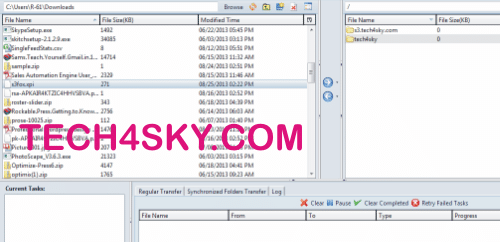
How to use S3Fox plugin
- Open your Firefox web browser, then download and install the S3Fox addon.
You will need to restart your Firefox to enable the plugin. - Go to Tools, select S3 Organizer
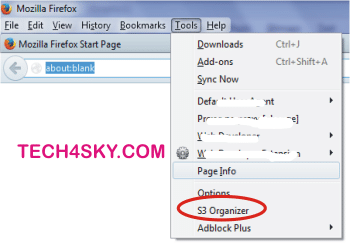
- Click on the Manage Accounts tab and input your Amazon s3 Account name, Access key and Secrete key
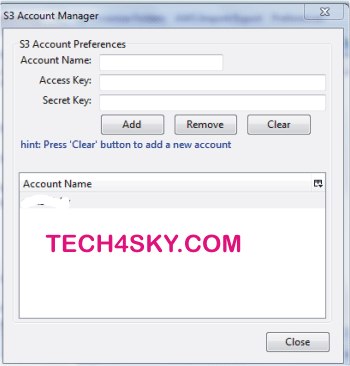
- You should by now have successfully login. More information on s3fox features can be found here
If you are familiar with using a FTP client like Filezilla, then s3fox should not be a problem. it pretty easy to understand, just play with it and in no time, you will be conversant with it.