Are you tired of your present sucking shared hosting company or server and you will like to move or transfer your WordPress blog or any kind of your website?
Have you read several articles on the internet on how to transfer website and deem them cumbersome and complicated to understand?
Moving a website to a new host no doubt is very complicated particularly when you not that geeky and so you have no choice but to hire someone to do it. if you are lucky, your new host may handle the transfer for you.
Am going to be teaching us on how to move website(s) to new web host.
If you are the breed of humans that have all his website in a single host, this method can be a life safer and you can conveniently migrate all the website to another server.
NOTE the two host(the old web host and your new-found host love) must have cPanel. am pretty sure they have cPanel.
Using this cPanel backup, include downloading your home directory, databases, email forwarders configuration, and email filters configuration.
- Login to cPanel of your old web host(http://yoursite.com/cpanel)
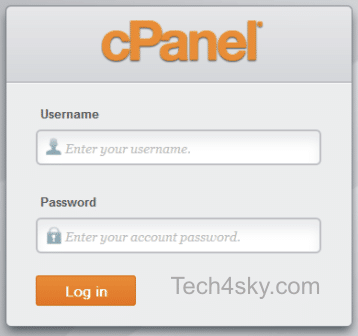
- Click on the “Backups” link under Files
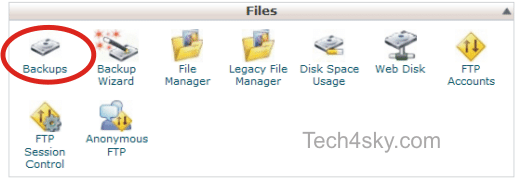
- Under Full Backup, click the Download or Generate a Full Website Backup
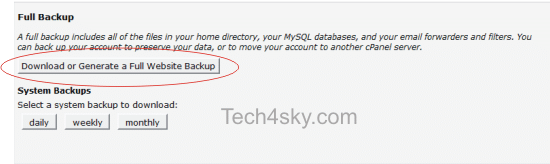
- Set your Backup Destination to Home directory, and input your email so you will get an alert when the full backup is complete.
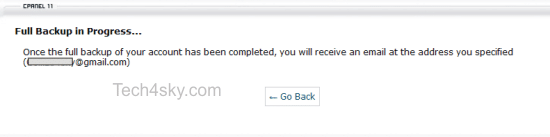
- After the backup is complete, you can now be able to download the backup
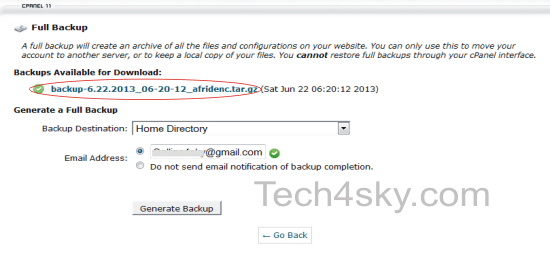
To restore the downloaded backup file, you need to be the root user which means, You cannot restore full backups through your cPanel interface, you must have root access to your server.
If you are on a shared web hosting, upload the backup file to your root folder(folder where “public_html” folder is located) then contact your host to restore it for you.
But if you have root access to your web server, goto your WHM (Web Host Manager)
In order for this feature to work, the backup or cpmove file must reside in one of the following directories: /home, /usr/home, /web, /home2, /home3, /root, /usr
To begin a full restoration from the server:
- Enter the username whose cPanel account that you would like to restore.
- Click Restore.
To begin a cpmove restoration:
- Select an available archive from the list.
- Click Restore.