Are you looking to sell digital products on your WordPress site?
WordPress can be easily extended to build any website, such as an eCommerce platform for selling digital products, which would have taken weeks or months to build with other tools.
Selling digital products such as images, online courses, videos, music, podcasts, eBooks, or PDFs involves a lot of things. You must consider order management, payment processing, product delivery, security, and more. These features and more can be easily integrated into your WordPress website using a plugin such as ProfilePress.
ProfilePress is an eCommerce and membership plugin enabling you to sell digital products, create membership sites and control your website content.
ProfilePress has an order management system, payment integration with popular payment gateways (Paypal, Stripe, Mollie, etc.), an analytics dashboard, automated product delivery, access controls, user profile management, and everything else you would need to sell digital products on your site.
In this article, we will look at how to sell digital products on your WordPress site by leveraging the powerful ProfilePress plugin. We will cover plugin installation, digital product sales setup, payment gateway integration, and everything else.
Benefits of selling Digital products
Numerous benefits come with selling digital products, but we will look at a few of them below.
1. Low Overhead Cost
Selling digital products online requires far less capital than selling physical products or running a brick-and-mortar business. You do not need to worry about the cost of electricity, rent, warehousing fees, shipping, staff, and so on.
The significant potential costs that may arise with selling digital products would be the cost of marketing and a website or sales platform. Still, these costs are nothing compared to selling physical products.
Selling digital products also allows you to automate many processes that would require human resources; you can automate product checkout, product delivery, purchase receipts, and lots more.
2. High-Profit Margin
One of the most significant advantages of selling digital products is the high-profit margin it provides.
When selling digital products, you do not need to bear the usual daily cost associated with selling physical products; all you need to carry is a one-time cost, mainly the time spent creating the product and your website setup.
Once you launch your digital products, let’s say an ebook, you can sell this ebook to thousands of customers worldwide. Since the ebook has been pre-written, you get paid over and over again for the same work you did a while ago, and you tend to keep all of this money because of minimal overhead costs like shipping, office rent, and other costs that could eat into the profit of physical product sellers.
3. Large Market
Selling digital products allows you to reach a global market and potentially sell your products to thousands of people worldwide.
Physical products usually have shipping and logistics challenges, as delivery to all regions worldwide is impossible. With a digital product, you can sell to anyone anywhere with just a button click.
4. Unlimited Inventory
Digital products do not run out of stock, unlike physical products that can be sold quickly. With digital products, you have the power to determine the quantity of your digital products that are available for sale, and you can modify this quantity as it pleases you.
Your digital products can sell for years without running out of stock with little day-to-day input from you. This also generates consistent passive income for you.
5. Easy Delivery and Product Management
Digital products are easy to manage when compared to physical products. You only need digital storage and a website to sell your product, and you can easily automate most of the other tasks.
With physical products, you will need to handle shipping, stock, product sourcing, etc. But with digital products, the process is streamlined. The product can be delivered automatically to a customer’s mailbox, and you can also manage your orders and inventory from a single online dashboard.
Why use ProfilePress?
Flexibility: ProfilePress is a very flexible tool. It allows you to create and sell anything you want, any way you like it. It supports multiple currencies, one-time and recurring payments, payment gateways, membership plans, drag-and-drop builders, and more.
Pricing: ProfilePress has a generous free version you can get started with if you have a minimal budget. You can get a Pro version to take advantage of the premium features available via various add-ons.
Ease of use: This plugin comes with simple, intuitive user interfaces that make it very easy to use and has extensive documentation covering every aspect of its usage.
Support: ProfilePress offers customer support and regular product updates to their customers. You can quickly resolve any issue and even get customized solutions to any problems.
How to Install ProfilePress
Firstly, you will need to purchase a ProfilePress Pro License and install the ProfilePress plugin. To do that, head to the ProfilePress website to purchase a suitable license plan.
After purchasing your copy of the ProfilePress Plugin, you will receive a confirmation email with a link to download the plugin zip file and your license key. You can also download the plugin from your account page on the ProfilePress website.
Once you have downloaded the plugin, login to your WordPress admin dashboard, and navigate to the Plugins page; click on the “Add New” button and click “Upload Plugin.”
Next, click “Choose file” to select the previously downloaded plugin zip file. Click “Install Now.”
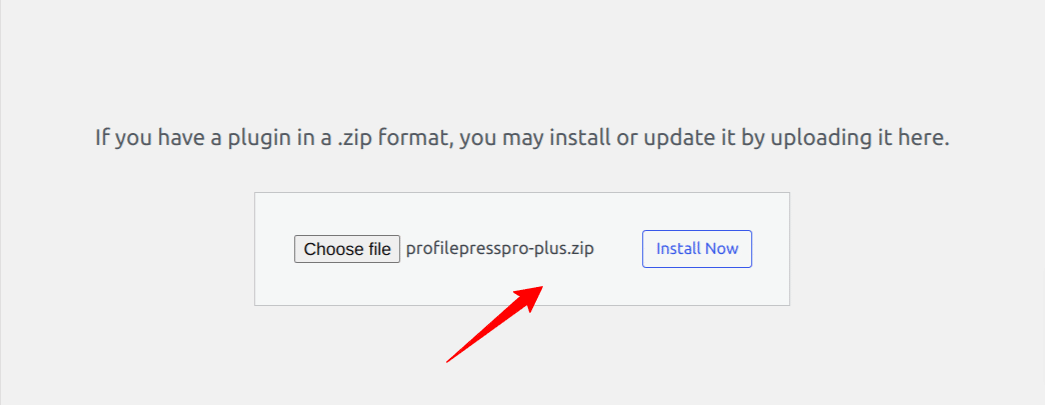
After installation is complete, click the Activate Plugin button.
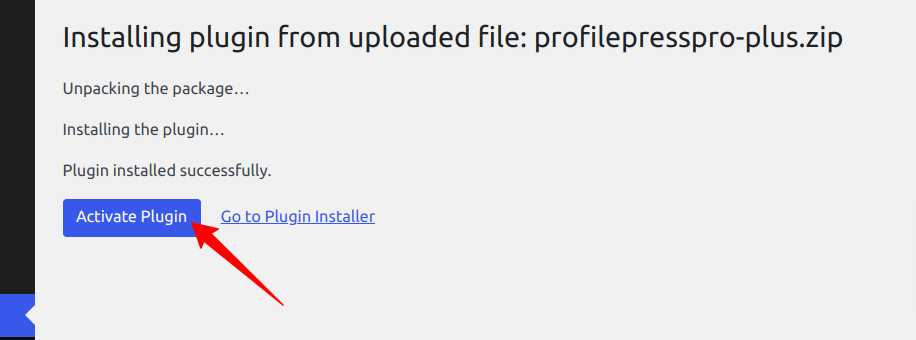
At the top of the page, you will see a notification that says, “ProfilePress needs to create several pages,” Click on the “Create Pages” button to complete the plugin setup.
If you do not see this notification, navigate to ProfilePress > Dashboard and click the “Create pages” button to complete the plugin setup.

With this done, we have completed the initial setup of the ProfilePress plugin on our WordPress site.
How to Sell Digital Products in WordPress with ProfilePress
In the previous section, we installed and activated our ProfilePress plugin. Now we will configure the plugin for digital downloads, create digital products for sale, view our orders, and set up a payment gateway.
Let’s get started.
Digital Downloads Setup and Configuration
Navigate to ProfilePress > Settings > Payments > File Downloads.
You will be presented with a form to configure file downloads from selling your digital products.
From the “Download Method” field, Select a File Download Method from the dropdown. You will be presented with three options, which you can choose from.
- Force Downloads – File downloads are forced and served using PHP. To ensure files are protected from direct linking, Force Downloads can be used. However, if your files are large or the server is underpowered, you may experience timeouts during download. In this case, you need to either look at your server or use the “X-Accel-Redirect/X-Sendfile” method.
- X-Accel-Redirect/X-Sendfile – Downloads are handled by the server (Nginx, Apache, LiteSpeed, Lighttpd, and Cherokee). This method requires the X-Accel-Redirect/X-Sendfile module to be installed and enabled on the server. Confirm with your web host that one of these modules is installed before using this method. It’s the most reliable method because the file is served directly to the customer and gives you the best performance. Files are also protected by a .htaccess file, making it secure.
- Redirect (Insecure) – When users download a file, their link redirects to it. Using this method means your files will be unprotected, and whoever has the upload link can access them, even when they are not logged in.
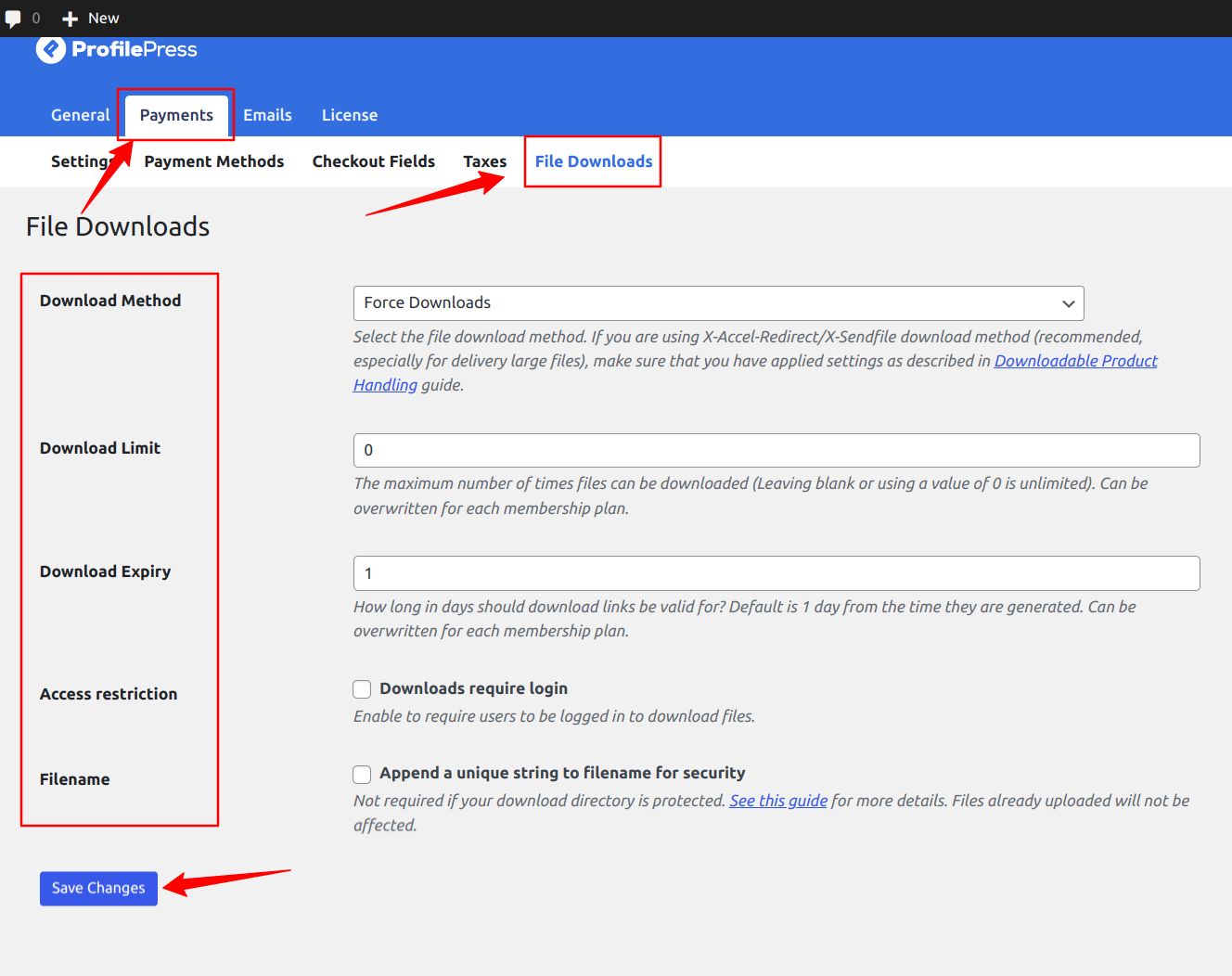
Next is the Download Limit setting, which allows you to configure the number of times files can be downloaded after a successful order, and the Download Expiry setting to set the number of days a generated download URL will expire.
The Access Restriction setting allows you to require customers to be logged in to your WordPress site before they can download their files or downloadable product.
The Filename setting enables you to Append a unique string to the filename for security to enhance your files’ security. It’s recommended to be turned on, but it’s not required if you have correctly configured your upload directory. No filename or links will be affected when you turn it on. Only files uploaded when this setting is checked will have a unique string added to them.
You should click the save changes button to save your file downloads configuration.
Integrating a Payment Method
You will agree that you need a way to collect payments if you want to sell digital products, so for this article, I will show you how to collect payments with Stripe, which comes integrated with the ProfilePress plugin.
You can configure the Stripe payments on your site by navigating to ProfilePress > Settings > Payments > Payment Methods and choosing Stripe.
Click on the “Connect Stripe” button, follow the prompts, and you are all set to start accepting payments from your customers.
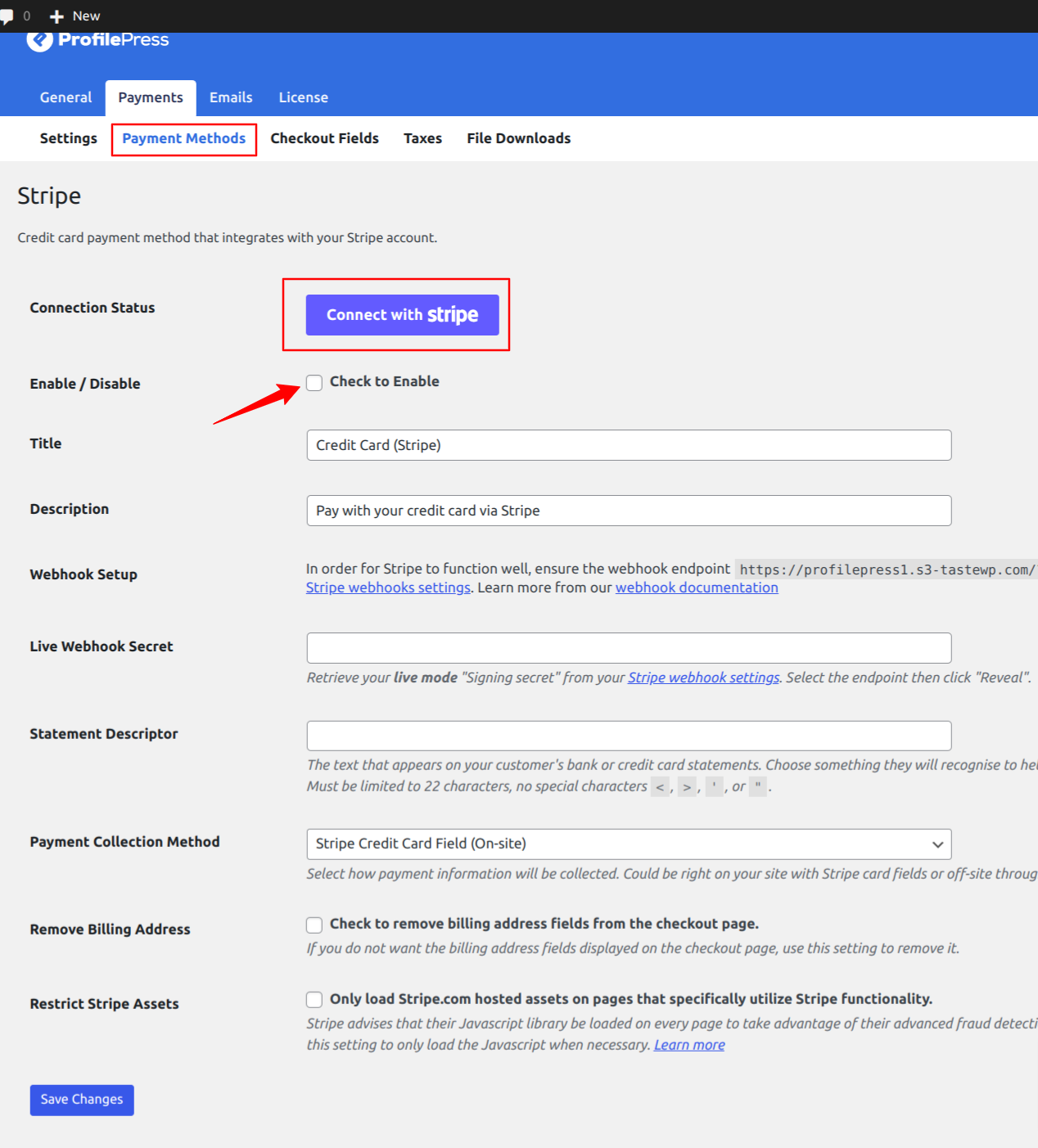
Aside from Stripe, ProfilePress supports other popular payment gateways like PayPal, Razorpay, Paystack, and Mollie.
Creating Digital Products for Sale
Once our file download setup is done, we can now create the actual product that will be downloaded by our customers when they make a purchase. Follow the steps below to create digital downloads or downloadable files for your customers.
Go to ProfilePress >> Membership Plans to create a new membership plan or open up the edit screen of an existing one.
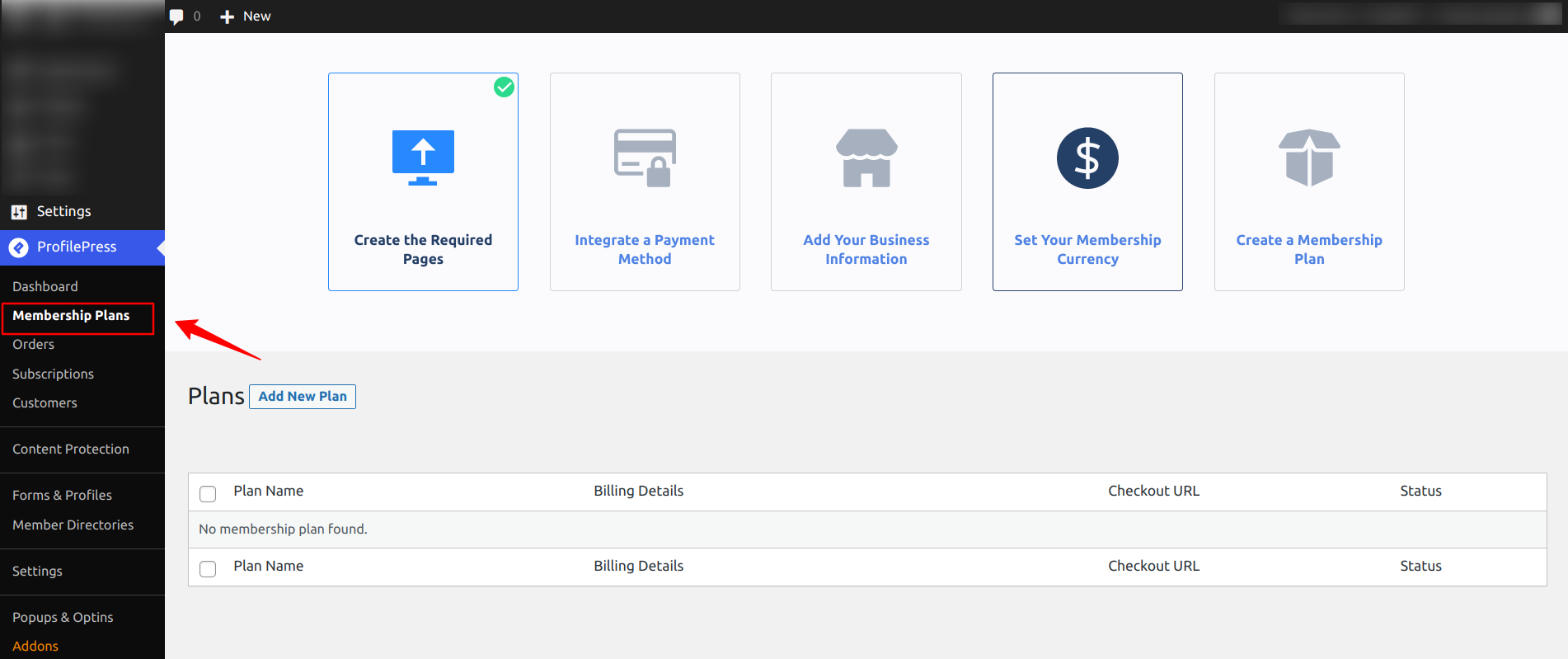
Click on “Add New Plan,” and you will be taken to the page where you can add a plan and set up the details for your product.
Under Plan Details, input the Plan name, Description, Purchase Note, User Role, and Price.
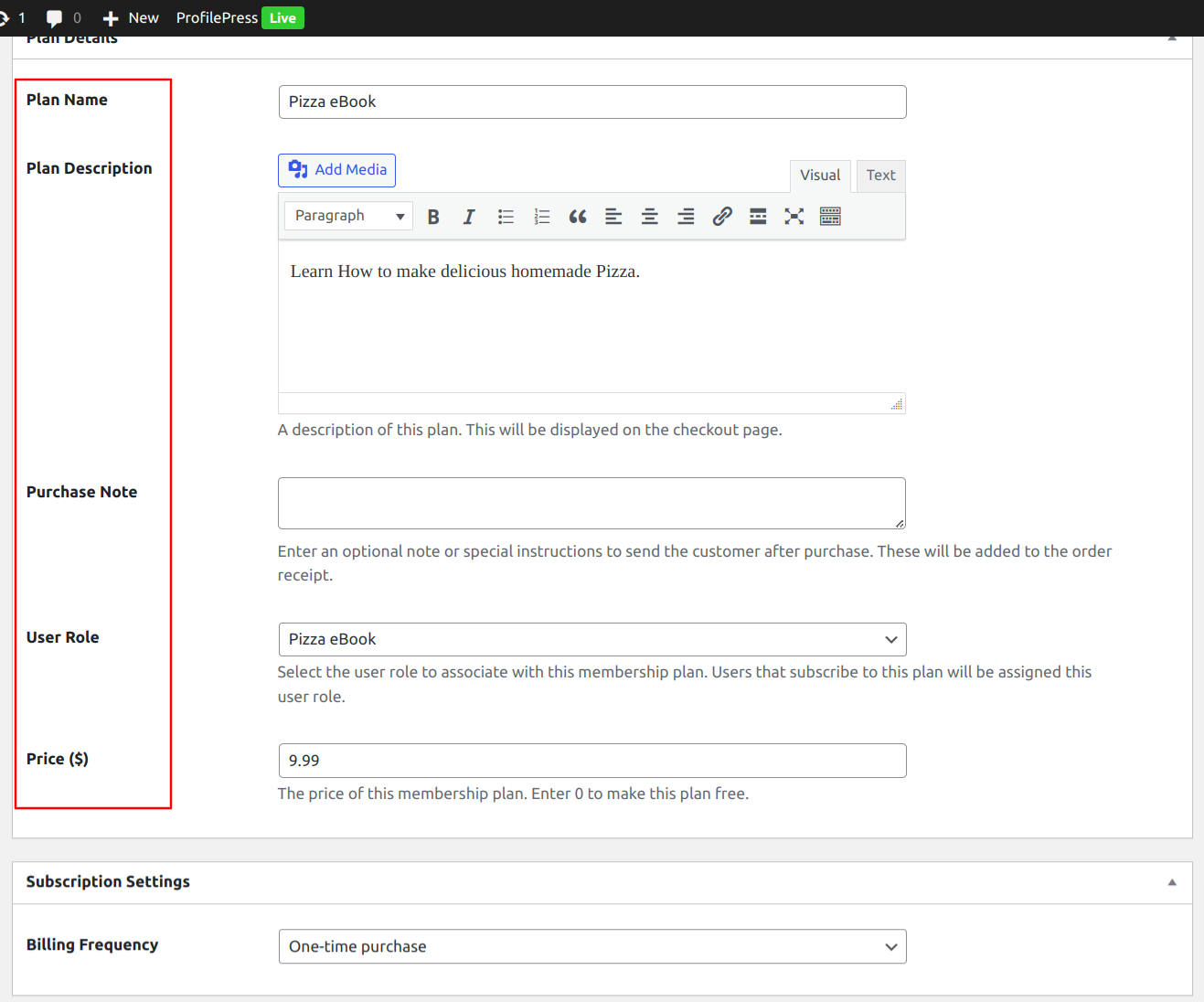
After specifying the plan’s name, price, and subscription settings, scroll to the Downloads & Integrations meta box and open the Digital Product section.
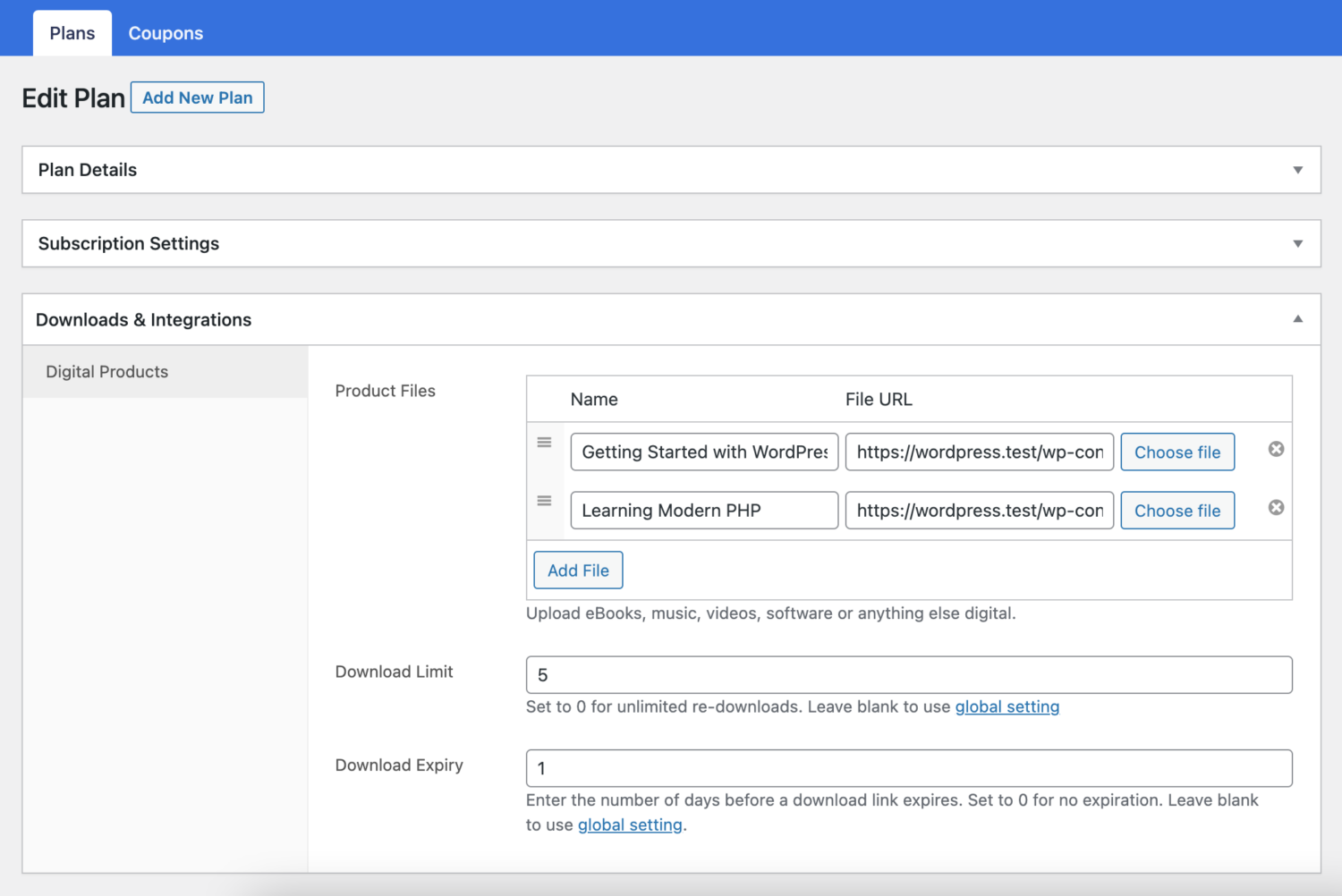
Click the Add File button, and then name the file. Enter the downloadable URL if it’s hosted elsewhere, or select the “Choose file” button to insert an existing file from your Media Library or upload a new file. Upload the file and click Insert to set up each downloadable file URL.
Enter “Download limit” (optional). Once a user hits this limit, they can no longer download the file.
Enter “Download expiry” (optional). If you input a specific number of days, the download links will expire after that number of days.
Once you are done editing the membership plan, save your changes.
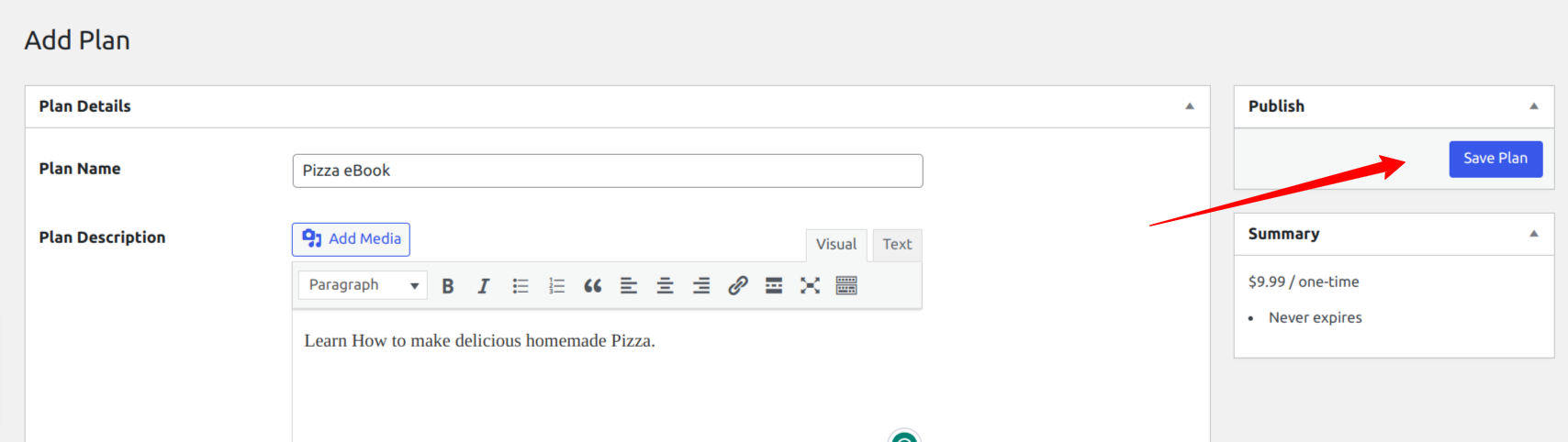
Every membership plan includes a checkout link to add to your website pricing page or email your users to make payments or purchase the product. After saving the plan, you will find the checkout URL on the plan editing page.
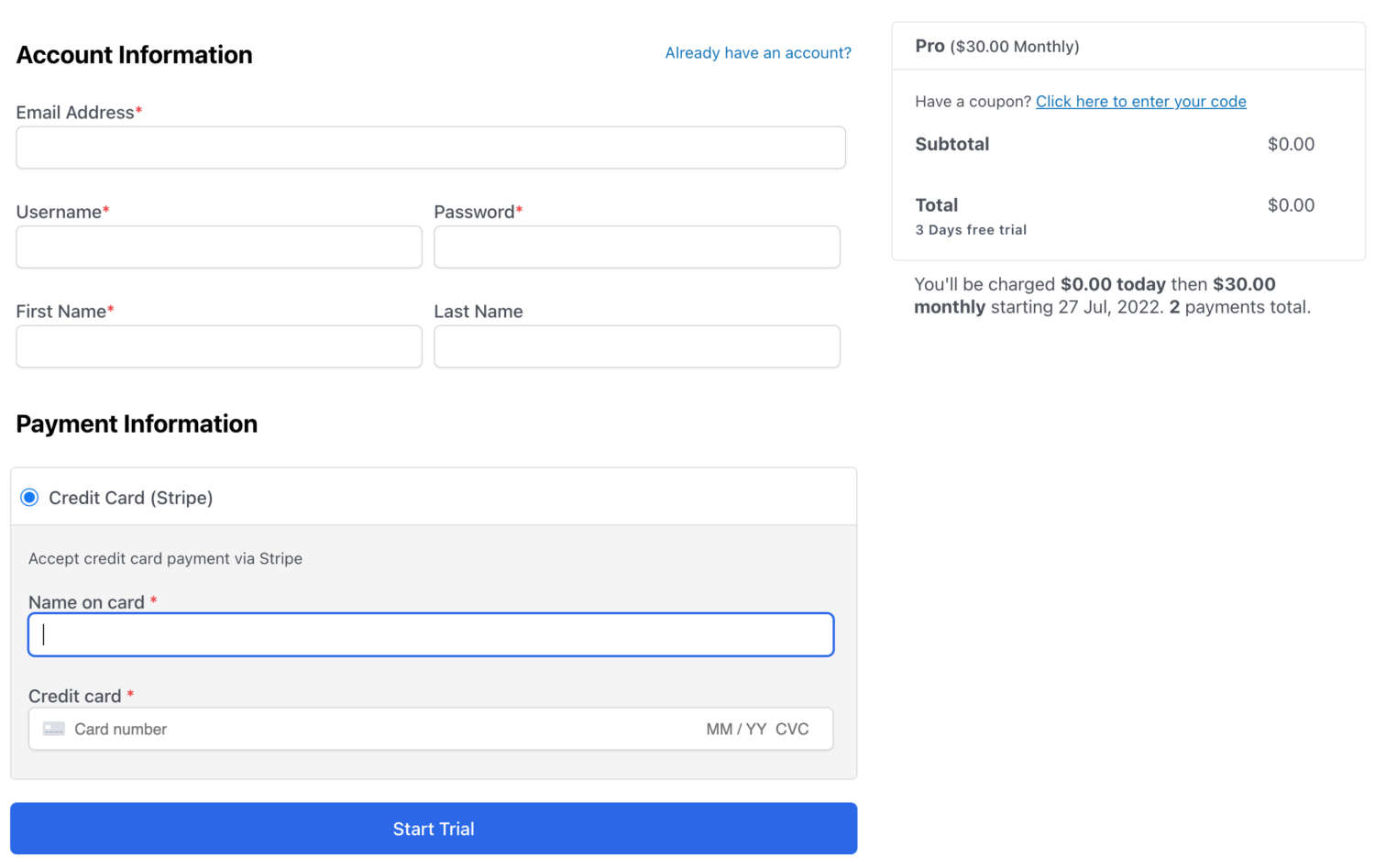
As you can see in the image above, the product’s price is shown, the stripe payment gateway is also shown, and your customer fills in their payment details to purchase the digital product.
Managing Orders for Digital Products
Customers can access downloadable files or digital products purchased from the My Account page’s order details page.
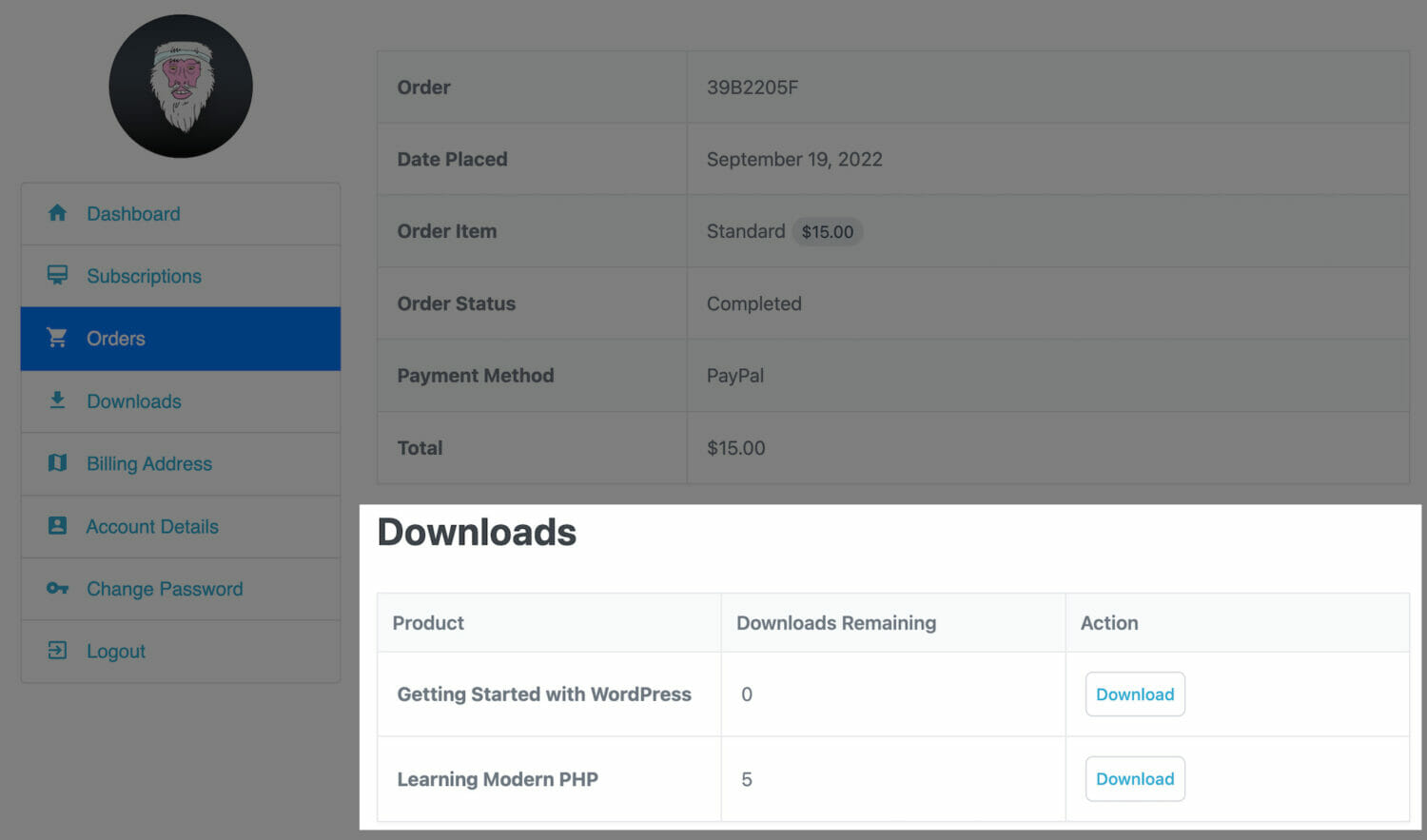
And from the dedicated “Downloads” section on the My Account page.
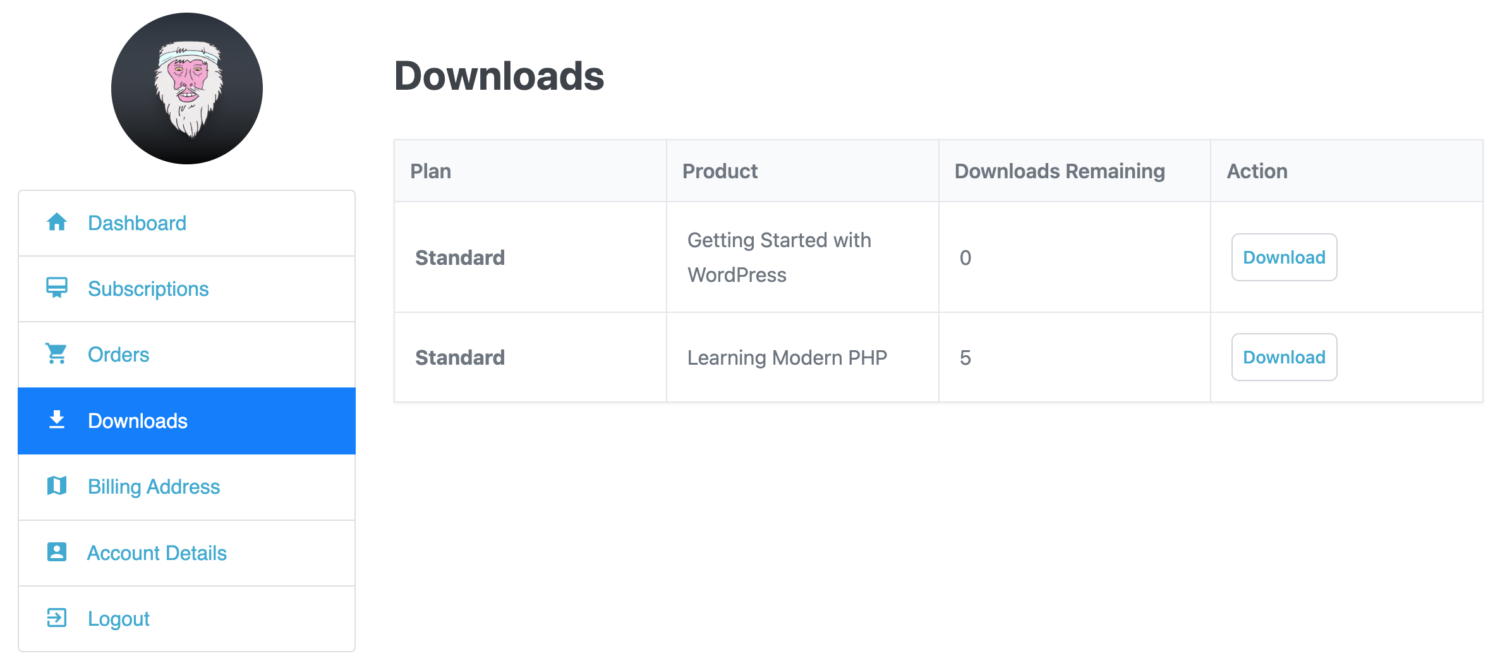
As the WordPress site admin, you can view, access, and download the files associated with any order by going to ProfilePress > Orders and selecting the order to view or edit.
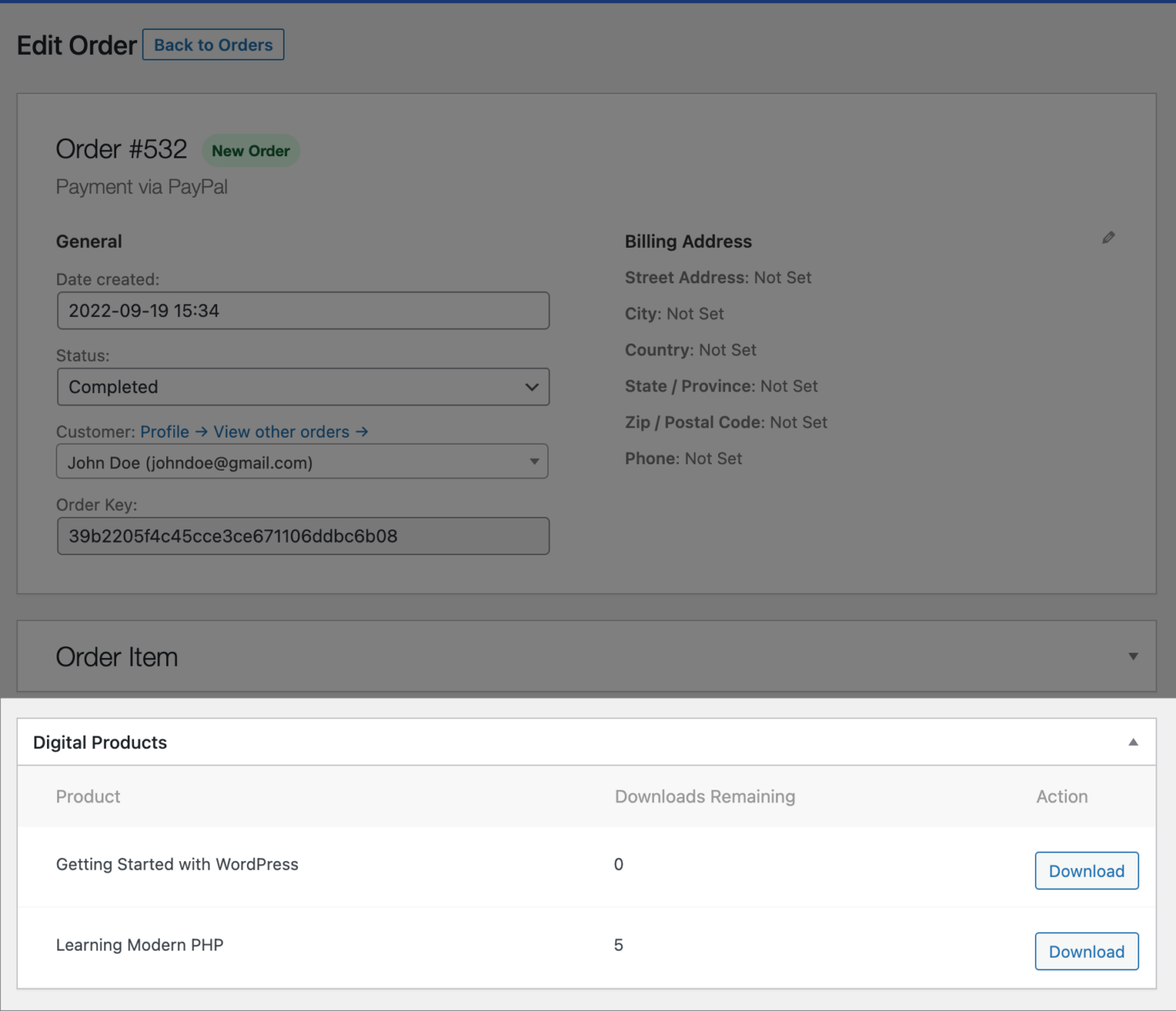
Download Logs
ProfilePress provides logs that allow you to see a report of all files that have been downloaded and details of the user who downloadable them. To access it, navigate to ProfilePress >> Dashboard >> Download Logs.
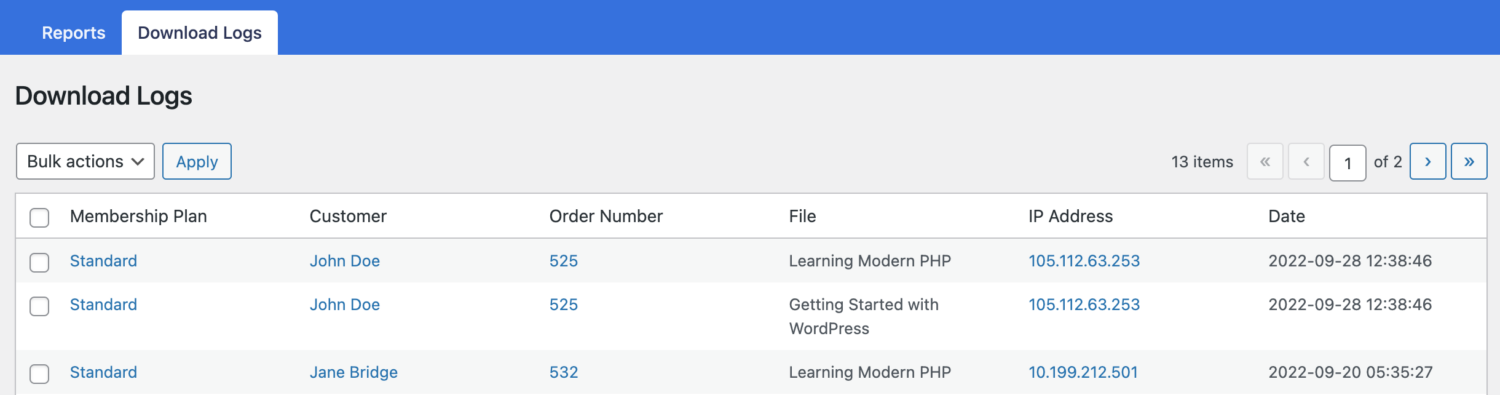
Reporting Dashboard
ProfilePress has a comprehensive reporting dashboard that gives you a detailed analysis of your earnings, refunds, sales, and more. This analytics will allow you to know how your products perform and help you make better business decisions.
To access it, navigate to ProfilePress >> Dashboard.
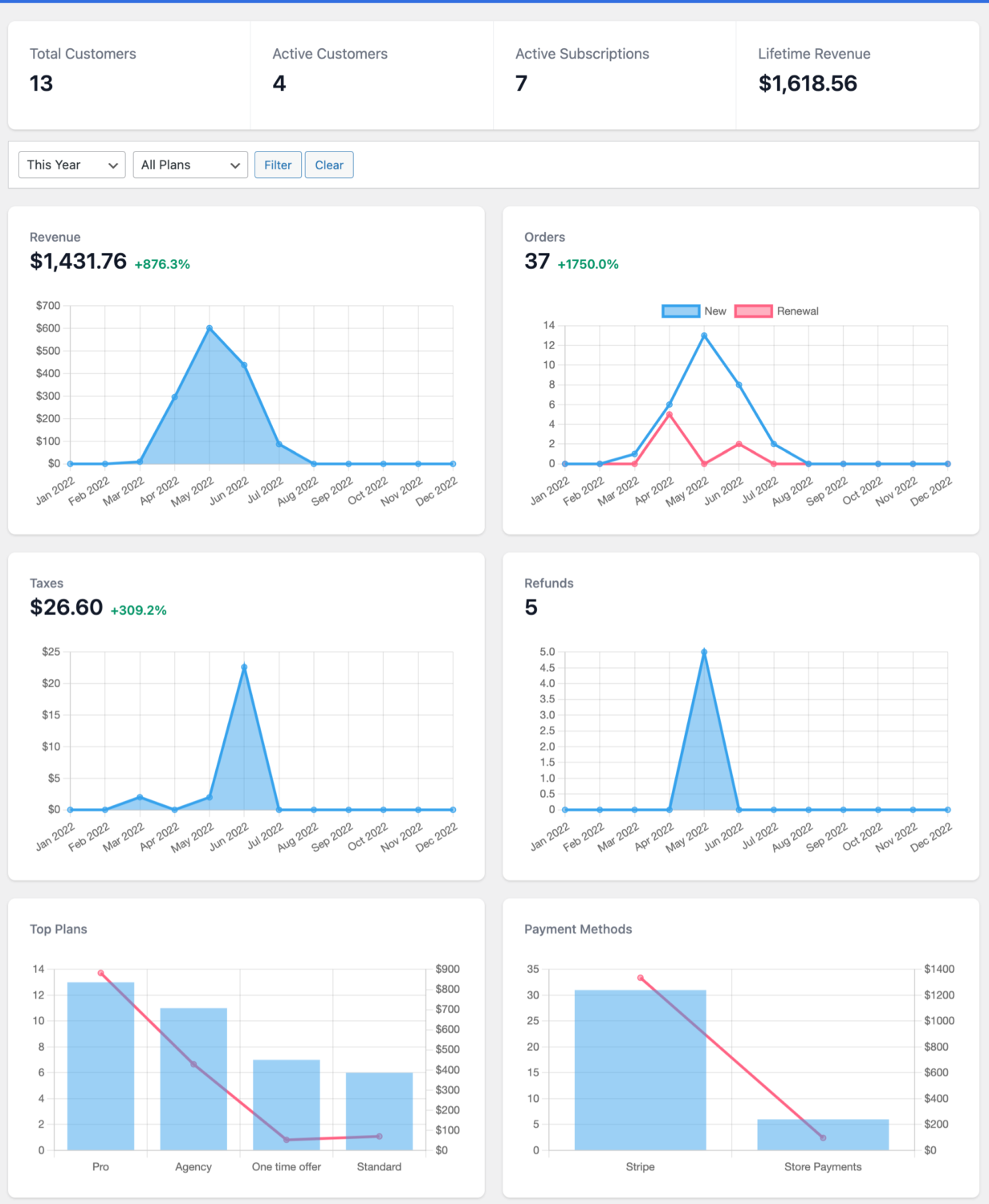
Invoice/Order Email
ProfilePress allows you to send Invoice or Order notifications to your customers; it provides the {{downloads_url}} placeholder, which provides a URL to the downloads section on the User’s Account page where users or customers can access their digital products or files.
For example, you can use it as a link or a button in your order receipt template, which you can find at ProfilePress > Settings > Emails > Order.
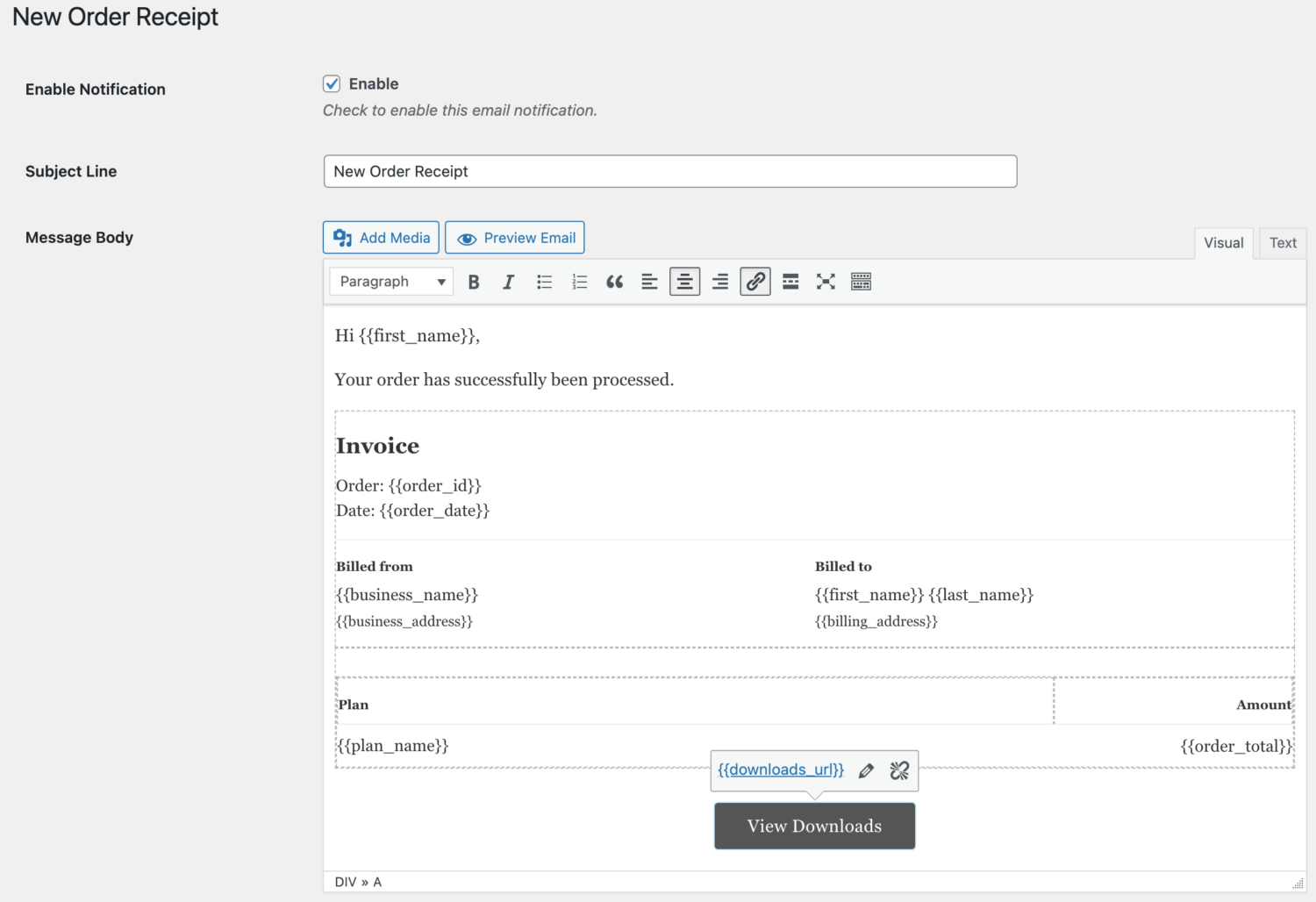
With this done, you should now have a functional digital product sales system that allows you to sell digital products on a WordPress site and accept payment with Stripe.
Final Words
WordPress is a perfect tool for selling digital products. It can be extended to support all the features you need to sell digital products using a plugin like ProfilePress.
By following the steps in this article, you should be able to install the ProfilePress plugin, set up digital downloads in ProfilePress, integrate the Stripe payment gateway, create a digital product for sale, look at order management, and also see how to modify invoices/order emails.
Remember that ProfilePress offers much more than selling digital products, so I recommend you spend some time exploring the plugin and its features, and I am sure you will find more ways to use it.