Firefox, like with all web browsers cache website component such as JavaScript, CSS style-sheets and images so that on a return visit, they won’t have to download them over again when rendering the website thus reducing the load time of the site.
When designing a website, we normally do a preview on a web browser to see how it look and then return back to your code editor / IDE to make further iterations.
If the browser have a cache version of say the CSS style-sheet of a website you are developing on a local server; when you preview the site, the new design feature you recently added to the style-sheet won’t reflect because the browser will use the cached copy while rendering the web page.
Situations like this are possible reasons why a web browser should be stop from caching website content albeit for a limited time.
In this tutorial, I will show us how to stop Firefox from caching website content in few steps.
- Click the Firefox menu icon > Options.
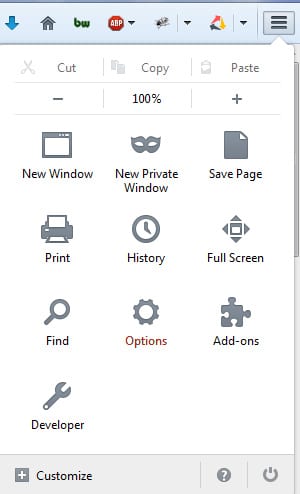
- Check
Override automatic cache managementand then limit cache to0 MBof space.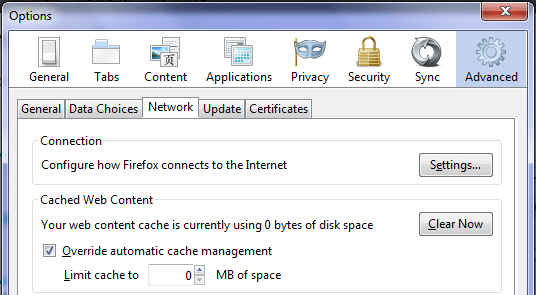
- Hit the
OKbutton and that will be all.
Henceforth, Firefox won’t cache website content.
If you want to revert back i.e. make Firefox to start caching website components, simply uncheck the Override automatic cache management checkbox.