Let say you have an old post that you think it information is outdated or maybe you have a post that has too many comment and you want to close comment on that post. whatever your reasons may be, am going to be showing us how to enable and disable comment in a given post.
What actually spurred me to writing this post was a weird experience i had some time ago.
After writing and publishing a post, i decided to see what I’ve written, to my greatest surprise, i saw a message that comment was closed when i didn’t even close any comment.
Follow the steps below to know how disable and enable comment in a post.
- Login to your WordPress dashboard and navigate to the All post page
- Navigate to the post you want to enable or disable comment and click the Quick Edit link

- On the Quick Edit page, you will see a check box to allow or disable comment. check or tick if you want to enable or allow comment or untick if you want to disable comment on that post.
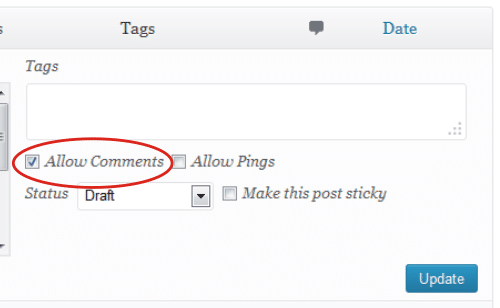
- Click the Update button to make it take effect.
If you want to WordPress to automatically disable or close comment when post is older than a given age, go to Discussion under Settings, in Other comment settings check Automatically close comments on articles older than __ days.
don’t forget to specify the days. 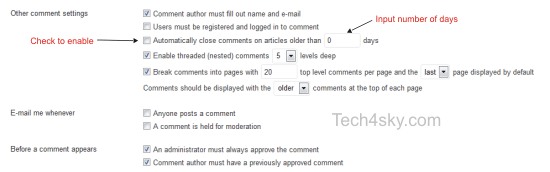
Just hope someone find this useful someday.